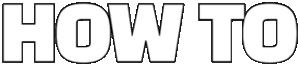This article serves as a comprehensive guide on creating overlay dropdown menus using CSS, providing valuable insights into design principles and practical implementation techniques for web designers.
An overlay dropdown menu is an essential user interface element that appears over the main content, allowing users to access additional navigation options without leaving their current page. This feature enhances usability and keeps the interface clean and organized.
Overlay dropdown menus are crucial for improving user experience. They offer quick access to navigation options, streamline site usability, and maintain a visually appealing layout. Understanding these benefits is vital for effective web design.
To create an effective overlay dropdown menu, familiarity with several key CSS properties is necessary. These properties will help you achieve the desired functionality and aesthetic appeal.
Proper positioning and z-index management are critical for ensuring that the dropdown appears above other content. Use the position property to set your dropdown menu to absolute or fixed and adjust the z-index to control its stacking order.
Incorporating transitions and animations can significantly enhance the visual appeal of your dropdown menus. Utilize CSS properties like transition and transform to create smooth, engaging animations that improve the user experience.
This section outlines a detailed, step-by-step process for implementing an overlay dropdown menu using HTML and CSS to ensure clarity and ease of understanding for web designers.
The foundation of your dropdown menu begins with the correct HTML structure. Ensure you include the necessary elements such as <ul> for the list and <li> for each menu item.
Styling is crucial for achieving the overlay effect. Below is an example of CSS that can help you create visually appealing dropdown menus:
.menu { position: relative;}.dropdown { display: none; position: absolute; background-color: white; box-shadow: 0 4px 8px rgba(0,0,0,0.2);}.menu:hover .dropdown { display: block;}Designing overlay dropdown menus can present challenges, such as ensuring responsiveness and addressing browser compatibility. This section addresses common issues and provides solutions for a seamless experience.
Creating a dropdown menu that functions well on mobile devices is essential. Use media queries to adjust the layout and ensure your menu adapts to various screen sizes. Consider touch-friendly designs that enhance usability.
Different browsers may render dropdown menus inconsistently. Utilize CSS resets and test your menu across major browsers to ensure consistent functionality. Tools like Can I Use can help you identify compatibility issues.
Following best practices can help you design effective overlay dropdown menus that enhance user experience. This section highlights key considerations for optimal functionality and design.
Accessibility is a crucial aspect of web design. Ensure your dropdown menus are keyboard navigable and screen reader-friendly. Use aria-haspopup and aria-expanded attributes to improve accessibility for all users.
Maintaining design consistency across your website is vital. Ensure your dropdown menus align with overall site aesthetics and usability standards. Consistent colors, fonts, and spacing can enhance the user experience.

What is an Overlay Dropdown Menu?
An overlay dropdown menu is a crucial component in modern web design, serving as a user interface element that overlays the main content of a webpage. This design choice allows users to access additional options seamlessly without having to navigate away from their current view. The overlay dropdown menu typically appears when a user hovers over or clicks a designated button or link, providing a clean and efficient way to display navigation options.
By utilizing an overlay dropdown menu, designers can enhance the overall user experience. This element is particularly beneficial for websites with extensive navigation options, as it condenses information into a manageable format. Instead of cluttering the primary interface with numerous links and buttons, the overlay dropdown menu keeps the design clean and organized.
One of the primary advantages of an overlay dropdown menu is its ability to improve site usability. Users can quickly access different sections of a website without losing their place or context. This feature is especially important for e-commerce sites, where users may want to explore various product categories without feeling overwhelmed by too much information at once.
Moreover, overlay dropdown menus can be designed to be visually appealing, incorporating animations and transitions that enhance the overall aesthetic of the website. For instance, a smooth fade-in effect can draw attention to the dropdown, making it more engaging for users. This visual appeal can lead to increased interaction rates, as users are more likely to explore options that are presented in a visually attractive manner.
In terms of implementation, creating an overlay dropdown menu typically involves a combination of HTML and CSS. The HTML structure lays the groundwork, while CSS is used to style the dropdown and control its positioning on the page. Key CSS properties such as positioning and z-index are essential for ensuring that the dropdown appears above other content, while transitions and animations can be used to create a more dynamic user experience.
In conclusion, an overlay dropdown menu is not just a functional element but also a strategic design choice that enhances user engagement and site aesthetics. By understanding its purpose and benefits, web designers can effectively implement this feature to create a more user-friendly interface.
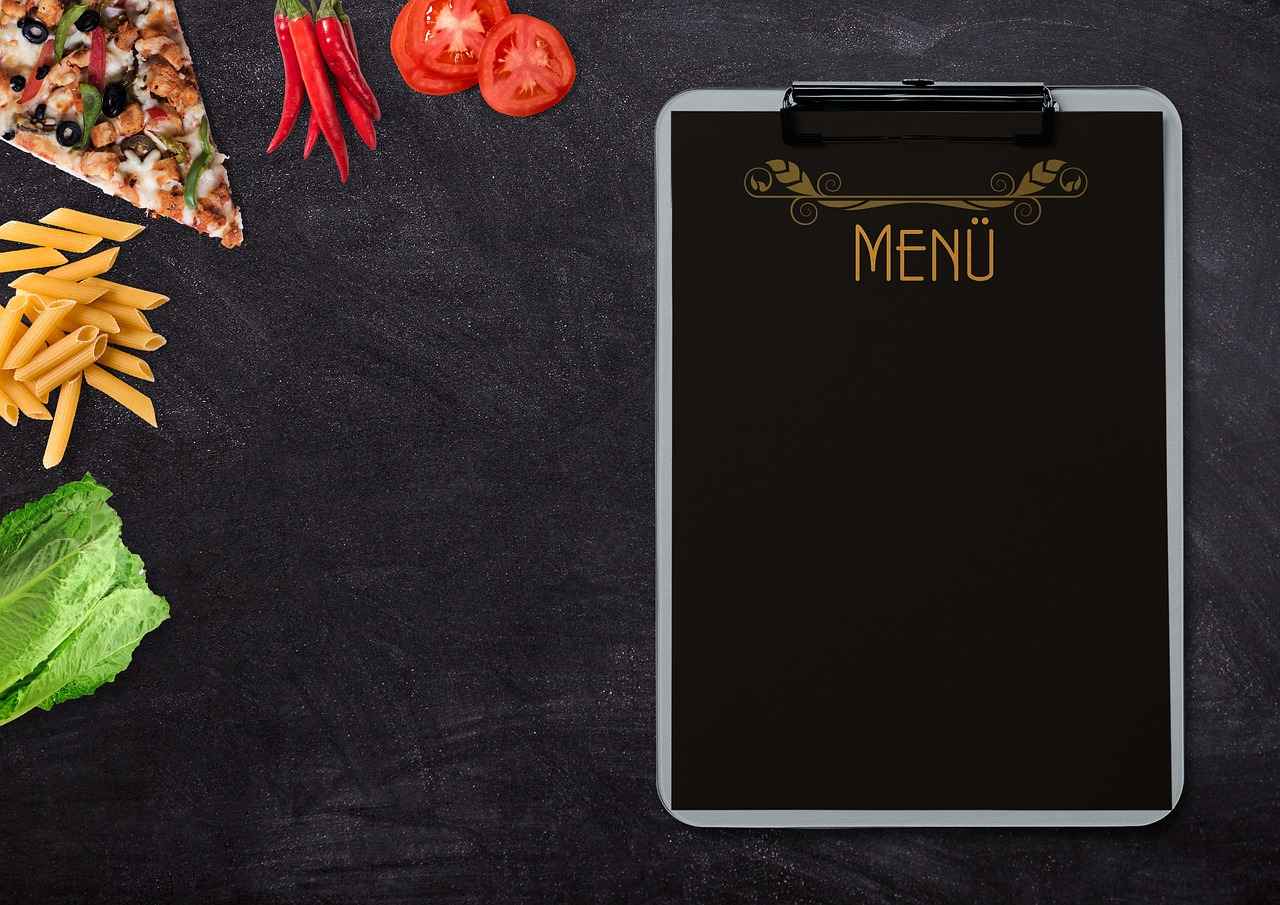
Why Use Overlay Dropdown Menus in Web Design?
In the realm of web design, user experience is paramount. One effective way to enhance this experience is through the use of overlay dropdown menus. These menus not only streamline navigation but also contribute to a visually appealing layout. In this section, we will explore the myriad reasons why overlay dropdown menus are a valuable addition to any website.
- Improved Usability: Overlay dropdown menus provide users with quick access to navigation options without overwhelming them with information. This simplicity allows for a more intuitive user journey.
- Enhanced Aesthetic Appeal: By keeping the design clean and organized, overlay dropdown menus help maintain a polished and professional look. This is crucial in making a positive first impression on visitors.
- Space Efficiency: These menus allow for the inclusion of multiple links and options without consuming valuable screen real estate, making them ideal for websites with extensive navigation needs.
- Focus on Content: With overlay dropdowns, users can focus on content without distractions. This feature is particularly beneficial for content-rich sites, like blogs and portfolios.
- Mobile-Friendly Design: Overlay dropdown menus can be easily adapted for mobile devices, ensuring a seamless experience across different platforms. This adaptability is essential in today’s mobile-first world.
Overlay dropdown menus facilitate quick navigation by allowing users to access subcategories and related links without having to leave their current page. This feature minimizes clicks and provides a smoother transition between different sections of a website. Users can quickly find what they are looking for, which is crucial for retaining visitors and reducing bounce rates.
Yes, overlay dropdown menus can be designed with SEO best practices in mind. By ensuring that the dropdowns are crawlable and include relevant keywords, you can enhance your site’s search engine visibility. Additionally, a well-structured menu helps search engines understand the hierarchy of your content, further improving your SEO strategy.
- Accessibility: It’s vital to ensure that your overlay dropdown menus are accessible to all users, including those with disabilities. Implementing keyboard navigation and screen reader compatibility can greatly enhance usability.
- Performance: Ensure that the overlay dropdowns do not slow down your site. Optimize CSS and JavaScript to maintain fast load times, as performance is a critical factor in user satisfaction.
- Testing Across Devices: Test your overlay dropdown menus on various devices and browsers to ensure consistency and functionality. This practice helps identify any issues that may arise in different environments.
In summary, overlay dropdown menus are an essential component of modern web design. Their ability to enhance user experience, improve navigation, and maintain aesthetic appeal makes them a valuable tool for web designers. By understanding their benefits and best practices, designers can create effective and engaging websites that meet user needs and expectations.

Essential CSS Properties for Creating Overlay Dropdown Menus
Creating an effective overlay dropdown menu requires a solid understanding of various CSS properties. These properties not only influence the appearance of the menu but also its functionality and user experience. Below, we delve into the essential CSS properties that every web designer should master to create seamless overlay dropdown menus.
- Positioning: The
positionproperty is fundamental when designing dropdown menus. Using values likeabsoluteorfixedallows you to control the menu’s placement relative to its parent elements. This ensures that the dropdown appears exactly where you want it on the screen. - Z-Index: To ensure that your dropdown menu appears above other content, the
z-indexproperty is crucial. By assigning a higherz-indexvalue to your dropdown, you can prevent it from being obscured by other elements on the page. - Visibility and Display: The
displayandvisibilityproperties control whether the dropdown is shown or hidden. Usingdisplay: none;can hide the menu, whiledisplay: block;orvisibility: visible;can show it when needed. - Transitions: Smooth transitions can significantly enhance the user experience. The
transitionproperty allows you to define how changes to CSS properties occur over time, making your dropdown menus feel more dynamic and responsive. - Background Color and Opacity: The
background-colorandopacityproperties are essential for styling your dropdown. A semi-transparent background can help the menu stand out against the main content, improving readability.
To optimize your overlay dropdown menu, consider the following tips:
- Use Media Queries: Implementing media queries allows you to adjust the styling of your dropdown menu based on the screen size. This ensures that your menu remains user-friendly on both desktop and mobile devices.
- Test Across Browsers: Different browsers may render CSS properties differently. It’s essential to test your dropdown menu across various browsers to ensure consistent functionality and appearance.
- Focus on Accessibility: Ensure that your dropdown menu is accessible to all users, including those using screen readers. Proper use of ARIA attributes can enhance the accessibility of your menu.
When creating overlay dropdown menus, avoid these common pitfalls:
- Neglecting Responsiveness: Failing to make your dropdown responsive can lead to a poor user experience on mobile devices. Always test your menu on various screen sizes.
- Overcomplicating the Design: A cluttered or overly complex dropdown can confuse users. Keep the design simple and intuitive.
- Ignoring User Feedback: User feedback is invaluable. If users find your dropdown difficult to navigate, consider redesigning it based on their suggestions.
By mastering these essential CSS properties and following best practices, you can create overlay dropdown menus that are not only visually appealing but also functional and user-friendly. Remember, a well-designed dropdown menu can significantly enhance the overall user experience on your website.
Positioning and Z-Index
In the realm of web design, creating an effective dropdown menu is essential for enhancing user experience. One of the key aspects to focus on is the positioning and z-index management of your dropdown elements. This section delves into how to utilize these properties effectively, ensuring your dropdown appears above other content seamlessly.
Positioning in CSS determines how an element is placed on the page. There are several positioning schemes available:
- Static: The default positioning, where elements are positioned according to the normal document flow.
- Relative: Positions an element relative to its normal position, allowing for slight adjustments.
- Absolute: Positions an element relative to its nearest positioned ancestor, effectively removing it from the document flow.
- Fixed: Positions an element relative to the viewport, keeping it in place even when scrolling.
- Sticky: A hybrid that toggles between relative and fixed based on the user’s scroll position.
The z-index property in CSS controls the vertical stacking order of elements that overlap. It only applies to positioned elements (i.e., those with a position value other than static). A higher z-index value means the element will appear above those with a lower value. This is crucial for dropdown menus, as they need to be layered above other content to be visible and accessible.
To ensure your dropdown menu is displayed properly, follow these steps:
- Set Positioning: Apply
position: relative;to the parent container of the dropdown. This establishes a reference point for absolutely positioned child elements. - Style the Dropdown: Use
position: absolute;for the dropdown itself. This allows it to float above other content without affecting the layout of surrounding elements. - Adjust Z-Index: Assign a
z-indexvalue to the dropdown that is higher than the surrounding elements. For instance,z-index: 10;can be a good starting point.
While working with positioning and z-index, you may encounter some challenges:
- Dropdown Not Appearing: If your dropdown does not show, check if the parent container has a
positionproperty set. Without it, the dropdown’s absolute positioning won’t work as intended. - Overlapping Content: If other elements overlap your dropdown, ensure that the z-index values are properly set. Sometimes, other elements may have higher z-index values, causing them to obscure your dropdown.
To enhance the functionality and user experience of your dropdown menus, consider the following best practices:
- Consistent Positioning: Maintain a consistent approach to positioning across your website to avoid confusion and ensure a cohesive design.
- Test Across Browsers: Different browsers may render positioning and z-index differently. Always test your dropdown menus across multiple browsers to ensure compatibility.
- Utilize Developer Tools: Use browser developer tools to inspect elements and adjust positioning and z-index in real-time, helping you troubleshoot any issues quickly.
By mastering the principles of positioning and z-index management, you can create dropdown menus that not only function effectively but also provide a seamless user experience. This attention to detail can significantly enhance your website’s usability and aesthetic appeal.
Transitions and Animations
In the realm of web design, transitions and animations play a pivotal role in enhancing user experience, particularly when it comes to dropdown menus. These visual effects not only make the menus more appealing but also provide users with clear feedback on their interactions. By incorporating well-designed transitions and animations, you can create a more engaging and intuitive interface.
Transitions help to create a sense of fluidity and continuity in your dropdown menus. When a user hovers over a menu item or clicks to reveal options, a smooth transition can make the experience feel more natural. This is especially important in a digital environment where users expect quick and responsive interactions.
- CSS Transitions: Use the
transitionproperty in your CSS to specify which properties should animate and the duration of the animation. For example:
.dropdown-menu { opacity: 0; transition: opacity 0.3s ease-in-out;}.dropdown-menu.show { opacity: 1;}In this example, the dropdown menu fades in and out smoothly, enhancing the visual experience.
While both animations and transitions serve to enhance visual appeal, they differ in function. Transitions are typically used for state changes, such as hovering or clicking, while animations can create more complex sequences that do not necessarily depend on user interaction. For instance, you might want a dropdown menu to bounce slightly when it appears, indicating that it’s active.
To create a more dynamic dropdown experience, consider using keyframe animations. Here’s how to implement a simple bounce effect:
@keyframes bounce { 0%, 20%, 50%, 80%, 100% { transform: translateY(0); } 40% { transform: translateY(-10px); } 60% { transform: translateY(-5px); }}.dropdown-menu { animation: bounce 0.5s;}This code snippet creates a bounce effect every time the dropdown menu is activated, making it visually striking.
- Keep It Subtle: Overly complex animations can distract users. Aim for subtlety to enhance usability without overwhelming the interface.
- Duration Matters: A good rule of thumb is to keep transitions between 200ms to 500ms. This range strikes a balance between being noticeable and not interrupting the user experience.
- Test Across Devices: Ensure that your transitions and animations work seamlessly across different devices and screen sizes to maintain a consistent user experience.
Incorporating transitions and animations into your dropdown menus can significantly enhance their visual appeal and usability. By employing CSS transitions for smooth state changes and animations for dynamic effects, you can create a more engaging user experience. Remember to keep your animations subtle, test across devices, and focus on enhancing usability. With these techniques, your dropdown menus will not only look great but also function effectively, keeping users engaged and satisfied.

Step-by-Step Guide to Implementing an Overlay Dropdown Menu
Creating an overlay dropdown menu can significantly enhance the user experience on your website. This step-by-step guide will walk you through the process of implementing an overlay dropdown menu using HTML and CSS, ensuring that even novice web designers can follow along with ease.
The implementation of an overlay dropdown menu involves a few essential steps that will help you create a functional and visually appealing component for your website. Below, we break down the process into manageable sections.
To begin, you need a solid HTML structure. This will serve as the foundation for your dropdown menu. Here’s a simple example:
This structure allows you to create nested lists, which can be styled to appear as a dropdown.
Now that you have your HTML in place, the next step is to style the dropdown menu using CSS. Here are some key properties to consider:
- Positioning: Use
position: absolute;for the dropdown items to ensure they overlay correctly. - Z-Index: Make sure to set a high
z-indexvalue to keep the dropdown above other content. - Transitions: Add
transitionproperties for smooth animations when the dropdown appears.
Here’s a sample CSS snippet:
ul { list-style-type: none;}ul li { position: relative;}ul li ul { display: none; position: absolute; background-color: white; z-index: 1000;}ul li:hover ul { display: block; transition: all 0.3s ease;}When designing an overlay dropdown menu, accessibility should be a top priority. Ensure that:
- Keyboard Navigation: Users should be able to navigate through the dropdown using keyboard arrows.
- Screen Reader Compatibility: Use
aria-haspopup="true"andaria-expanded="false"attributes for better screen reader support.
Responsive design is crucial. Test your dropdown menu on various devices and screen sizes to ensure it functions correctly. Consider using media queries to adjust styles for smaller screens:
@media (max-width= 600px) { ul li ul { position: static; }}As you implement your overlay dropdown menu, you may encounter some common challenges:
- Dropdown Not Appearing: Check your
z-indexvalues and ensure that the parent elements are positioned correctly. - Animation Issues: Ensure that your transition properties are correctly applied to the dropdown elements.
By following these steps and tips, you will be able to successfully implement an overlay dropdown menu that enhances both the functionality and aesthetics of your website.
HTML Structure for the Dropdown Menu
The HTML structure is the backbone of your dropdown menu, ensuring that it functions correctly and is styled appropriately. A well-structured dropdown menu not only enhances user experience but also improves accessibility and search engine optimization (SEO). This section will delve into the essential components that make up a robust HTML dropdown menu.
To begin with, it is crucial to use semantic HTML elements to create a meaningful structure. Below are the key elements you should include in your markup:
- Navigation Container: Use a
<nav>element to wrap your menu items, which indicates that these links are part of the site’s navigation. - Unordered List: Inside the
<nav>, implement an<ul>(unordered list) to organize the menu items. This structure is not only clear but also aids screen readers in understanding the hierarchy. - List Items: Each menu option should be encapsulated in a
<li>(list item) element, which keeps the items distinct and manageable. - Links: Use
<a>(anchor) tags within the list items to create clickable links. Ensure that these links are descriptive to improve accessibility. - Dropdown Container: For dropdown items, nest another
<ul>inside the parent<li>element, which will house the sub-menu items.
Here is a basic example of how your HTML structure for the dropdown menu might look:
<nav> <ul> <li><a href="#home">Home</a></li> <li> <a href="#services">Services</a> <ul> <li><a href="#web-design">Web Design</a></li> <li><a href="#seo">SEO</a></li> <li><a href="#marketing">Marketing</a></li> </ul> </li> <li><a href="#about">About Us</a></li> <li><a href="#contact">Contact</a></li> </ul></nav>
In this example, the dropdown menu is structured to allow easy navigation between main sections and their respective sub-sections. Each link is clearly defined, making it user-friendly and accessible.
Additionally, consider using ARIA roles and properties to enhance accessibility further. For instance, adding role="menu" to your <nav> and role="menuitem" to your <a> tags can help assistive technologies understand the menu’s purpose better.
Finally, always test your dropdown menu across various devices and browsers to ensure that it behaves as expected. A solid HTML structure lays the groundwork for a functional and visually appealing dropdown menu, setting the stage for effective CSS styling and interactive elements.
CSS Styling for the Overlay Effect
When it comes to creating an engaging and user-friendly website, CSS styling plays a pivotal role, especially for elements like dropdown menus. The overlay effect is a popular design choice that allows menus to appear above the main content, providing users with quick access to additional options without disrupting their browsing experience. In this section, we will explore practical CSS techniques to achieve this effect and ensure your dropdown menus are both visually appealing and functional.
The overlay effect in dropdown menus is characterized by a smooth transition that captures the user’s attention while maintaining the context of the main content. To effectively implement this, a combination of CSS properties is necessary. These include positioning, opacity, and background color, which together create a seamless visual experience.
- Position: Use
position: absolute;orposition: fixed;to ensure the dropdown appears above other elements. - Z-Index: Adjust the
z-indexproperty to control the stacking order of the dropdown, ensuring it overlays correctly. - Opacity: Set the
opacityto create a transparent background, allowing the main content to remain visible. - Transition: Implement
transitioneffects to create smooth animations when the dropdown appears or disappears.
Here is a simple example of CSS code that demonstrates how to create an overlay dropdown menu:
This code snippet creates a dropdown menu that appears with a smooth transition and has a semi-transparent background, enhancing the overlay effect.
Incorporating hover effects and active states into your dropdown menus can significantly improve user experience. For instance, changing the background color of links on hover provides visual feedback, making it clear to users which options are selectable.
Additionally, consider implementing media queries to ensure your dropdown menus are responsive. This ensures that menus display correctly on various screen sizes, maintaining usability across devices.
By carefully applying these CSS techniques, web designers can create overlay dropdown menus that are not only stylish but also enhance overall site functionality. The key is to balance aesthetics with usability, ensuring that users can navigate your site effortlessly.

Common Challenges and Solutions in Designing Dropdown Menus
Designing overlay dropdown menus is an essential skill for web designers, yet it often comes with its own set of challenges. From ensuring responsiveness to maintaining browser compatibility, these menus must function seamlessly across various devices and platforms. In this section, we will explore the common issues faced during the design process and provide practical solutions to enhance user experience.
- Responsiveness: As mobile devices become increasingly popular, ensuring that dropdown menus adapt to different screen sizes is crucial.
- Browser Compatibility: Different browsers may interpret CSS and HTML differently, leading to inconsistent behavior of dropdown menus.
- User Interaction: Designing for touchscreens versus mouse interactions can present unique challenges that need to be addressed.
To create a dropdown menu that performs well on mobile devices, consider the following best practices:
- Use Media Queries: Implement CSS media queries to adjust the styling of the dropdown based on the device’s screen size. This ensures that the menu remains user-friendly on both small and large screens.
- Touch-Friendly Elements: Make sure that clickable areas are large enough for users to tap easily. A minimum touch target size of 44×44 pixels is recommended.
- Vertical Layouts: For mobile views, consider switching to a vertical layout for dropdown items to improve accessibility and navigation.
Ensuring that your dropdown menus look and function the same across all major browsers can be a daunting task. Here are some solutions:
- CSS Resets: Use a CSS reset or a normalize stylesheet to reduce inconsistencies between browsers. This provides a clean slate for styling.
- Vendor Prefixes: Utilize vendor prefixes for CSS properties that may not be fully supported across all browsers. Tools like Autoprefixer can automate this process.
- Testing Tools: Regularly test your dropdown menus on different browsers and devices using tools like BrowserStack or CrossBrowserTesting to identify and fix issues early.
Designing dropdown menus for different interaction methods is critical. Here are some tips:
- Keyboard Navigation: Ensure that users can navigate through dropdown items using the keyboard. Implementing
tabindexandaria-expandedattributes can enhance accessibility. - Hover vs. Click: Decide whether your dropdown should open on hover or click. For mobile users, click is usually more effective, while hover may work better for desktop users.
By understanding and addressing these common challenges, web designers can create overlay dropdown menus that are not only visually appealing but also functional and user-friendly. Implementing the solutions discussed will lead to a smoother experience for users, regardless of the device or browser they are using.
Ensuring Mobile Responsiveness
In today’s digital landscape, ensuring that your website is accessible and user-friendly on mobile devices is more critical than ever. One significant aspect of this is the creation of a dropdown menu that functions seamlessly across various screen sizes. This section will explore best practices for designing mobile-responsive dropdown menus, focusing on adaptability, usability, and overall user experience.
With the increasing use of smartphones and tablets, a vast majority of users access websites through mobile devices. A dropdown menu that is not optimized for mobile can lead to frustration and a poor user experience. By ensuring that your dropdown menu is mobile-responsive, you improve navigation, enhance usability, and ultimately increase user retention.
- Touch Targets: Ensure that menu items are large enough to be easily tapped on a touchscreen. A minimum target size of 44×44 pixels is recommended.
- Simple Navigation: Keep your menu structure straightforward. A complex menu can overwhelm users on smaller screens. Limit the number of items in the dropdown to avoid clutter.
- Vertical Layout: Consider a vertical layout for dropdown menus on mobile devices. This layout allows for easier scrolling and selection, making the menu more user-friendly.
- Use of Icons: Incorporating icons alongside text can help users quickly identify options, enhancing the overall navigation experience.
To achieve a mobile-responsive dropdown menu, CSS plays a crucial role. Here are some practical tips:
/* Example CSS for mobile dropdown menu */.dropdown { display: none; /* Hide dropdown by default */}.dropdown-toggle { cursor: pointer; /* Change cursor to indicate clickable item */}@media (max-width= 768px) { .dropdown { display: block; /* Show dropdown on mobile */ position: absolute; /* Positioning for overlay effect */ width= 100%; /* Full width for better accessibility */ }}After implementation, it is essential to test your dropdown menu on various devices and screen sizes. Tools like BrowserStack or Google’s Mobile-Friendly Test can help identify any issues. Pay attention to:
- Loading speed: Ensure that your dropdown menus do not slow down page load times.
- User feedback: Gather input from users to identify any pain points in the navigation experience.
- Analytics: Monitor user interactions with the dropdown menu to assess its effectiveness and make necessary adjustments.
In summary, creating a dropdown menu that works well on mobile devices is essential for enhancing user experience. By focusing on touch targets, simple navigation, and effective CSS implementation, you can ensure that your dropdown menus are both functional and user-friendly. Regular testing and optimization will further enhance the performance of your menus, ensuring that they meet the needs of your audience across all devices.
Cross-Browser Compatibility Issues
Creating an overlay dropdown menu is a common task for web designers, but ensuring it functions correctly across different browsers can be challenging. Cross-browser compatibility is essential for providing a seamless user experience, as various browsers may interpret CSS and HTML differently. In this section, we will delve into effective strategies to ensure that your overlay dropdown menu performs consistently across all major browsers.
Cross-browser compatibility is crucial because users access websites through various browsers, including Chrome, Firefox, Safari, and Edge. When dropdown menus behave inconsistently, it can lead to user frustration and negatively impact their experience. Therefore, understanding how to create a dropdown menu that functions uniformly across platforms is vital.
- Rendering Differences: Each browser has its own rendering engine, which can lead to discrepancies in how dropdown menus are displayed.
- CSS Support: Not all browsers support the same CSS properties, which can affect the appearance and functionality of your dropdown.
- JavaScript Compatibility: JavaScript functions may behave differently across browsers, causing issues with dropdown interactions.
To overcome these challenges, consider implementing the following techniques:
Applying a CSS reset can help standardize styles across browsers. Resets remove default browser styling, allowing you to start with a clean slate. This practice can mitigate inconsistencies in padding, margins, and font sizes.
Some CSS properties require vendor prefixes to work correctly in different browsers. For example, using -webkit-, -moz-, and -ms- can ensure that your dropdown animations and transitions function properly across all platforms.
Regular testing on various browsers is essential. Utilize tools like BrowserStack or Sauce Labs to simulate how your dropdown menu performs in real-time across different environments. This proactive approach can help identify and resolve issues before they affect users.
Implementing feature detection through libraries like Modernizr can help you determine whether a browser supports specific features. This allows you to provide fallbacks for unsupported functionalities, ensuring a consistent user experience.
Focus on building a functional version of your dropdown menu first, then enhance it with advanced features for browsers that support them. This ensures that all users have access to essential functionality, regardless of their browser capabilities.
When relying on JavaScript for dropdown functionality, ensure you have fallbacks in place. If JavaScript fails to execute, your menu should still be navigable. Consider using href attributes on dropdown items to allow users to access the content directly.
Ensure that your dropdown menus are accessible to all users, including those who rely on keyboard navigation or screen readers. Use aria attributes to improve accessibility and provide clear labels for dropdown items.
By implementing these strategies, you can create an overlay dropdown menu that not only looks great but also functions effectively across all major browsers. Remember, the goal is to enhance user experience and maintain a consistent interface, regardless of the platform.
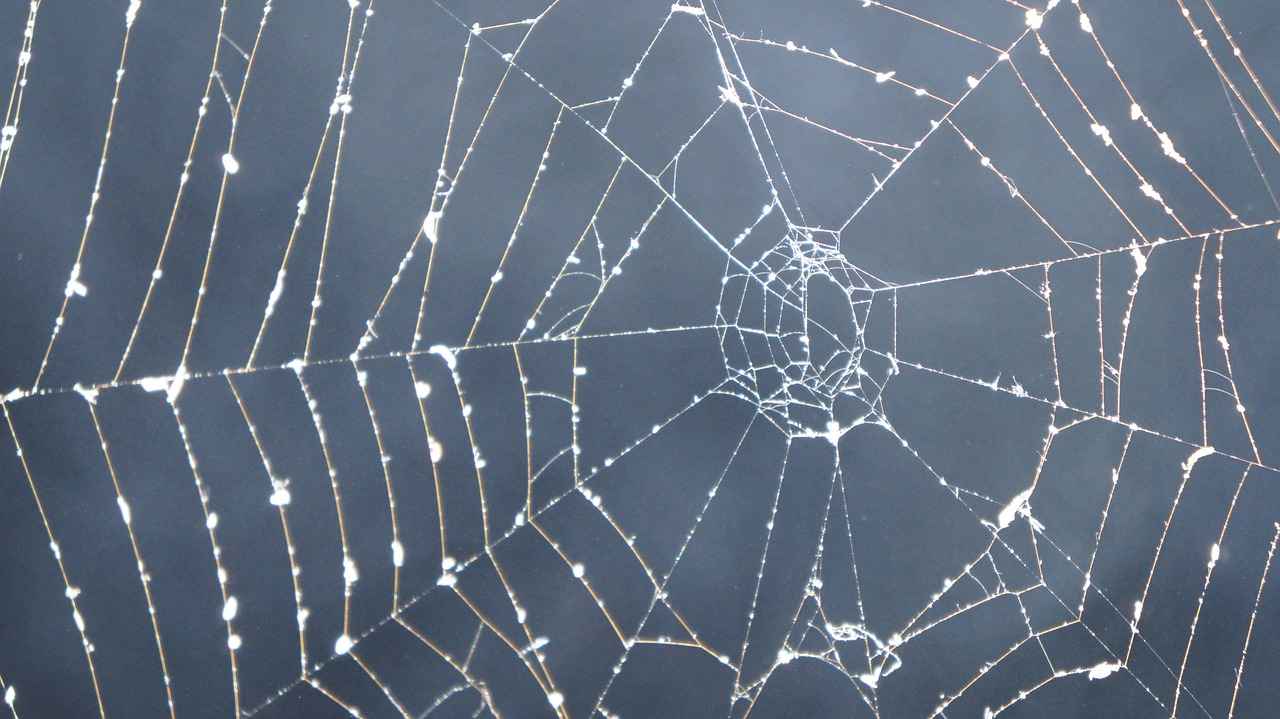
Best Practices for Overlay Dropdown Menus
When designing an effective overlay dropdown menu, adhering to best practices is essential for enhancing user experience and ensuring optimal functionality. Below are key considerations that every web designer should keep in mind.
Implementing best practices in your overlay dropdown menus can significantly improve usability and accessibility. These menus should not only be visually appealing but also intuitive and easy to navigate. By focusing on user-centered design principles, you can create a seamless experience that encourages user engagement.
- Clear Navigation: Ensure that the options within your dropdown are clearly labeled and organized logically. Use descriptive text to help users understand their choices.
- Hover and Click Interactions: Decide whether your dropdown will open on hover or click. Each method has its advantages, but ensure that the interaction is consistent throughout your site.
- Responsive Design: Your dropdown menus must function well on all devices. Implement media queries to adjust styles for different screen sizes, ensuring a user-friendly experience on mobile and desktop.
Design plays a crucial role in how users interact with your overlay dropdown menus. Consider the following:
- Visual Hierarchy: Use font sizes, colors, and spacing to create a clear visual hierarchy. Important options should stand out, guiding users effortlessly through the menu.
- Consistent Styling: Maintain a consistent design language across your website. Dropdown menus should align with your overall aesthetic, including color schemes and typography.
- Feedback Mechanisms: Provide visual feedback when users interact with the dropdown. For example, change the color of menu items on hover to indicate that they are clickable.
Making your overlay dropdown menus accessible is not just a legal requirement; it enhances the experience for all users. Consider the following:
- Keyboard Navigation: Ensure that users can navigate your dropdown menus using only the keyboard. Implement
tabindexattributes and ARIA roles to facilitate this. - Screen Reader Compatibility: Use proper semantic HTML and ARIA attributes to ensure that screen readers can interpret your dropdown menus correctly.
After implementing your overlay dropdown menus, conduct thorough testing across various devices and browsers. Gather user feedback to identify any pain points or areas for improvement. Iteration is key; continually refine your designs based on user interactions and preferences.
By following these best practices, you can create overlay dropdown menus that not only look great but also function effectively, enhancing the overall user experience on your website.
Accessibility Considerations
Accessibility is an essential component of modern web design, ensuring that all users, including those with disabilities, can navigate and interact with your website effectively. When creating overlay dropdown menus, it is vital to implement accessibility best practices to provide an inclusive experience for everyone. This section will guide you through several key considerations and techniques to enhance the accessibility of your dropdown menus.
Creating accessible dropdown menus not only complies with legal requirements but also expands your audience reach. Approximately 15% of the world’s population lives with some form of disability, and making your site accessible can significantly improve user experience and engagement.
- Semantic HTML: Use semantic HTML elements such as
<nav>for navigation menus and<button>for dropdown triggers. This practice helps assistive technologies understand the structure and purpose of your menu. - Keyboard Navigation: Ensure that users can navigate through the dropdown menu using keyboard shortcuts. Implement the
tabindexattribute to manage focus and allow users to open and close the menu using theEnterorSpacekeys. - ARIA Roles and Properties: Use Accessible Rich Internet Applications (ARIA) attributes to enhance screen reader compatibility. For example, use
aria-haspopup="true"to indicate that a button has a dropdown menu andaria-expanded="false"to show its initial state.
Designing with visual accessibility in mind is crucial. Here are some tips:
- Color Contrast: Ensure sufficient contrast between text and background colors to aid users with visual impairments. Tools like the WebAIM Contrast Checker can help you evaluate your color choices.
- Font Size and Readability: Use readable fonts and allow users to resize text without breaking the layout. A minimum font size of 16px is generally recommended for body text.
Regularly testing your overlay dropdown menus for accessibility is vital. Here are some effective methods:
- Automated Testing Tools: Utilize tools like Axe or WAVE to identify accessibility issues in your dropdown menus.
- User Testing: Involve users with disabilities in your testing process to gather feedback on their experience. This real-world input is invaluable for identifying areas of improvement.
By prioritizing accessibility in your overlay dropdown menus, you can create a more inclusive web experience. Implementing semantic HTML, ensuring keyboard navigation, utilizing ARIA roles, and considering visual accessibility are all critical steps. Regular testing and user feedback will further enhance the accessibility of your design, ultimately benefiting all users.
Design Consistency and User Experience
Design consistency is a crucial aspect of web development that significantly impacts user experience. When users navigate through your website, they expect a seamless and coherent design that aligns with their expectations. This section will delve into essential tips and strategies to ensure that your dropdown menus not only align with your overall site aesthetics but also adhere to usability standards.
Maintaining design consistency across your website is vital for several reasons:
- Brand Recognition: A consistent design helps reinforce your brand identity. When users see the same colors, fonts, and styles throughout your site, it fosters a sense of familiarity and trust.
- Improved Usability: Consistency in design elements, such as dropdown menus, enhances usability. Users can predict how to interact with elements, reducing confusion.
- Professional Appearance: A cohesive design gives your website a polished and professional look, which can significantly affect user perception and engagement.
Here are some practical tips to help you maintain design consistency in your dropdown menus:
Your dropdown menus should reflect the overall color scheme of your website. Choosing a limited color palette helps create harmony across different elements. Ensure that the colors used in the dropdown menus complement the main website colors.
The typography used in dropdown menus should match the rest of your site. Consistent font choices across headers, body text, and menus contribute to a unified look. Use the same font family, size, and weight to enhance readability.
Dropdown menus should reflect the overall design style of your website. Whether your site is modern, minimalistic, or classic, ensure that the dropdown menus align with these aesthetics. For instance, if your website features rounded edges, consider using similar styles in your dropdown menus.
Beyond aesthetics, functional consistency is crucial. Users should experience the same behavior when interacting with dropdown menus across different pages. For example, if a dropdown menu expands on hover on one page, it should do the same on all pages to avoid confusion.
Regular usability testing can help identify any inconsistencies that may hinder user experience. Gather feedback from users to understand how they interact with your dropdown menus. Are they intuitive? Do they align with the overall site experience? Use this feedback to make necessary adjustments.
Accessibility should be at the forefront of your design strategy. Ensure that your dropdown menus are navigable via keyboard and screen readers. Use clear labels and provide sufficient contrast to make your menus accessible to all users, including those with disabilities.
In summary, maintaining design consistency across your website, particularly in dropdown menus, is essential for enhancing user experience. By following the tips outlined above, you can create dropdown menus that not only look great but also function seamlessly within your site’s overall design. Prioritizing consistency and usability will lead to a more engaging and effective web experience for your users.
Frequently Asked Questions
- What is an overlay dropdown menu?
An overlay dropdown menu is a UI element that pops over the main content, allowing users to access additional options without leaving their current view. Think of it as a helpful assistant that appears right when you need it!
- Why should I use overlay dropdown menus in my web design?
Overlay dropdown menus enhance user experience by providing quick access to navigation options, improving site usability, and keeping your design clean. They’re like shortcuts that make it easier for visitors to navigate your site!
- What CSS properties are essential for creating these menus?
Key CSS properties include
position,z-index, and transition properties. These help in positioning the menu correctly above other content and adding smooth animations that grab attention. - How can I ensure my dropdown menu is mobile-friendly?
To make your dropdown menu mobile-friendly, use responsive design techniques, like flexible layouts and touch-friendly targets. This way, users on smartphones can easily navigate without any hassle!
- What are the best practices for designing overlay dropdown menus?
Best practices include ensuring accessibility for all users, maintaining design consistency across your site, and testing across different devices and browsers to avoid compatibility issues.