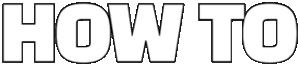Looking to connect AirPods to Chromebook effortlessly and quickly? You’re not alone! Many users struggle with pairing their Apple AirPods with a Chromebook, wondering if it’s even possible or if there’s a complicated setup involved. The good news is, connecting AirPods to Chromebook Bluetooth is simpler than you think, and with the right steps, you can enjoy seamless wireless audio without any hassle. Whether you want to listen to music, attend virtual meetings, or watch your favorite videos, learning the quickest way to pair AirPods with Chromebook is a game-changer.
If you’ve ever asked, “How do I connect AirPods to my Chromebook?” you’re in the right place. This guide will walk you through the exact process to get your AirPods synced up in minutes, even if you’re not tech-savvy. Many people assume AirPods only work with Apple devices, but Chromebooks support Bluetooth audio devices too! By following a few simple steps, you can unlock the full potential of your AirPods on your Chromebook without any frustrating delays or connection issues.
Ready to dive into the best way to connect AirPods to Chromebook Bluetooth? First, make sure your Chromebook’s Bluetooth is turned on. Then, put your AirPods in pairing mode by opening the case lid and holding the small button on the back until the LED light flashes white. Next, on your Chromebook, navigate to the Bluetooth settings, find your AirPods in the list of available devices, and click “Connect.” And just like that, your AirPods will be paired and ready to use! This straightforward method ensures fast and reliable AirPods connection on Chromebook, making your wireless listening experience smooth and enjoyable.
Step-by-Step Guide: How to Connect AirPods to Chromebook in Under 5 Minutes
Step-by-Step Guide: How to Connect AirPods to Chromebook in Under 5 Minutes
If you just bought a pair of AirPods and wondering how to use them with your Chromebook, you are not alone. Many people think AirPods work only with Apple devices, but actually, you can connect them to Chromebooks too. This can be very useful if you want to listen music, attend online classes, or watch videos without disturbing others. The process isn’t very complicated, but it might confuse at first if you never paired Bluetooth devices with your Chromebook before. Here, we will walk you through how to connect AirPods to Chromebook effortlessly and quickly, in under 5 minutes.
Why Connect AirPods to Chromebook?
Before we jump into the steps, let’s understand why you would want to use AirPods with a Chromebook. AirPods, made by Apple, are wireless earbuds that deliver high-quality sound and noise cancellation. Chromebooks, on the other hand, are laptops running Chrome OS, mainly used for web-based tasks and education. Pairing AirPods with Chromebook gives you:
- Wireless audio experience without using cables.
- Better sound clarity compared to built-in speakers.
- Mobility, allowing you to move around without being tethered.
- Compatibility with various apps like Zoom, Google Meet, YouTube, and Spotify.
Even though AirPods are designed mainly for Apple ecosystem, their Bluetooth technology works well with any Bluetooth-enabled device like your Chromebook.
What You Need Before Connecting AirPods to Chromebook?
To make sure your connection goes smooth and fast, check these things first:
- Chromebook Bluetooth Enabled: Your Chromebook must has Bluetooth capability and it should be turned on.
- AirPods Charged: Ensure your AirPods has enough battery to pair and use.
- AirPods in Pairing Mode: You need to put your AirPods in pairing mode for Chromebook to find them.
- Latest Chrome OS: Update your Chromebook to latest software version to avoid compatibility issues.
Step-by-Step How to Connect AirPods to Chromebook
Follow these simple steps to connect your AirPods to Chromebook in just minutes:
Step 1: Turn on Bluetooth on your Chromebook
- Click on the clock at the bottom right corner of the screen.
- Click the Bluetooth icon to turn it on if it’s off.
Step 2: Open your AirPods case with earbuds inside
- Keep the lid open and press the small setup button at the back of the case until the LED light starts blinking white.
- This means your AirPods are now in pairing mode.
Step 3: Find AirPods on your Chromebook
- Click again on Bluetooth settings on Chromebook (you can also search “Bluetooth” in settings).
- Under “Available devices,” you should see your AirPods listed (e.g., “John’s AirPods”).
Step 4: Connect to AirPods
- Click on the AirPods name and wait for Chromebook to connect.
- You might see a notification saying “Connected” or “Paired.”
Step 5: Test the connection
- Play any audio or video on your Chromebook to confirm sound comes through your AirPods.
If the sound doesn’t work right away, try disconnect and reconnect or restart your Chromebook.
Troubleshooting Tips if AirPods Won’t Connect
Sometimes, things don’t work perfectly first time. Here is quick troubleshooting guide:
- Make sure AirPods are not connected to any other device nearby (like iPhone or iPad). Disconnect them from those devices first.
- Restart both your Chromebook and AirPods.
- Forget AirPods from Bluetooth devices list on Chromebook and try pairing again.
- Update your Chromebook’s Chrome OS to the latest version.
- Reset your AirPods by holding the setup button until light flashes amber then white.
Comparing AirPods Connection on Chromebook vs Apple Devices
It’s interesting to compare how AirPods work on Chromebook and Apple devices:
| Feature | Apple Devices (iPhone, Mac) | Chromebook |
|---|---|---|
| Automatic Pairing | Yes, instantly with iCloud | No, manual pairing required |
| Battery Status | Shows battery in OS easily | No direct battery widget, need third-party apps |
| Siri Integration | Full voice assistant support | No Siri support |
| Audio Quality | Optimized for Apple hardware | Good, but slight latency possible |
| Multipoint Connection | Seamless switching between Apple devices | Not supported |
So, while AirPods offer best experience on Apple devices, they still function well on Chromebook with some limitations.
Practical Example: Using AirPods for Online Classes on Chromebook
Suppose you are student in New York attending online classes on your Chromebook. Using AirPods can help you to:
- Hear your professor clearly without background noise.
- Move freely without worrying about headphone cables.
- Avoid disturbing housemates or neighbors while studying.
Just connect Air
Troubleshooting Tips for Seamless AirPods and Chromebook Pairing
Getting your AirPods to work with a Chromebook can sometimes feels tricky, especially if you’re used to Apple devices syncing effortlessly. Many users in New York and beyond struggles with connecting these two gadgets smoothly. While AirPods are designed primarily for Apple’s ecosystem, they can still be paired with Chromebooks running Chrome OS, but it needs some patience and know-how. This guide will walk you through troubleshooting tips and how to connect AirPods to Chromebook effortlessly and quick.
Why Pairing AirPods with Chromebook Isn’t Always Straightforward?
Apple AirPods were introduced in 2016 and quickly became a favorite for wireless listening. They are optimized to work perfectly with iPhones, iPads, and Macs thanks to the proprietary H1 or W1 chip. Chromebook, on the other hand, is a laptop running Chrome OS, mainly designed around Google’s services. Since Chrome OS is built differently, sometimes the connection to AirPods doesn’t go as smooth as with Apple devices. For example:
- AirPods might not auto-pause music when you remove an earbud.
- You may lose some audio features like spatial audio or automatic device switching.
- Bluetooth connection may be unstable or slow to establish.
So, if you are wondering how to connect AirPods to Chromebook quickly, it’s helpful to understand what’s happening behind the scenes. Bluetooth pairing is the basic standard here, but the advanced Apple-specific features won’t work without Apple hardware.
How To Connect AirPods To Chromebook Effortlessly
Despite above challenges, it is very possible to get your AirPods connected and working well on Chromebook. Here’s how:
Prepare Your AirPods
- Place AirPods in the charging case and keep the lid open.
- Press and hold the small button on the back of the case until the LED starts flashing white. This puts AirPods in pairing mode.
Enable Bluetooth on Chromebook
- Click on the clock or status area on the bottom right corner of your screen.
- Click the Bluetooth icon to turn it on (if not already).
- Select “Bluetooth settings” to open the devices list.
Pair Your AirPods
- In the list of available devices, your AirPods should appear as “AirPods” or something similar.
- Click on it to connect.
Confirm Connection
- Once connected, the status will change to “Connected.”
- Play some audio to check sound output.
Quick tip: If your Chromebook doesn’t see AirPods right away, try turning Bluetooth off and on again, or restart your Chromebook.
Troubleshooting Tips for Seamless AirPods and Chromebook Pairing
If your AirPods won’t connect or keep disconnecting, here is checklist you can try:
Forget and Re-pair Devices
Sometimes, old paired devices cause conflicts. Go to Bluetooth settings, find AirPods, click “Forget,” then repeat the pairing process.Charge Both Devices
Low battery on either AirPods or Chromebook can cause connectivity problems. Make sure both are charged enough.Update Chromebook OS
Outdated Chrome OS version may have bugs with Bluetooth. Go to Settings > About Chrome OS > Check for updates.Reset AirPods
If problems persist, reset AirPods by holding the button on the case for about 15 seconds until LED flashes amber then white.Disable Interfering Devices
Other Bluetooth devices nearby can interfere. Turn off other Bluetooth devices during pairing.Adjust Audio Output Manually
Sometimes Chromebook does not switch audio to AirPods automatically. Click the volume icon, select AirPods as output device.
Quick Comparison: AirPods vs Other Wireless Earbuds on Chromebook
| Feature | AirPods on Chromebook | Generic Bluetooth Earbuds |
|---|---|---|
| Easy Pairing | Moderate, needs manual pairing | Usually simple and straightforward |
| Auto Device Switching | Not supported | Not supported |
| Battery Indicator on Device | Not shown on Chromebook | Rarely shown |
| Audio Quality | Good but limited features | Varies by brand and price |
| Stability | Sometimes disconnects | Depends on device |
This table shows AirPods aren’t perfect with Chromebook but still offer good sound quality. If you primarily use Chromebook, you might want consider earbuds designed specifically for Android or Windows systems.
Practical Examples of Using AirPods with Chromebook in New York
Let’s say you commute daily on NYC subway, using your Chromebook for work or study. Using AirPods can give you wireless freedom to listen to podcasts or join online classes without tangled cables. But if you face connection issues in crowded places with many Bluetooth devices, following above troubleshooting tips will make your experience better.
Another example is attending virtual meetings via Google Meet on
Top 3 Reasons Why Your AirPods Won’t Connect to Chromebook and How to Fix It
If you ever tried to connect your AirPods to your Chromebook and found yourself stuck, you’re not alone. Many users in New York and elsewhere face the same problem. AirPods, designed primarily for Apple devices, sometimes act up when pairing with non-Apple gadgets like Chromebooks. But don’t worry, this guide will walk you through the top reasons why your AirPods won’t connect to your Chromebook and how you can fix it quickly and effortlessly. Plus, we’ll show you the easiest way to connect AirPods to your Chromebook without headaches.
Top 3 Reasons Why Your AirPods Won’t Connect to Chromebook
- Bluetooth Compatibility Issues
AirPods use Bluetooth technology, just like Chromebook. But, not all Bluetooth versions play well with each other. Your Chromebook might be running an older Bluetooth version that doesn’t fully support the latest AirPods features. Sometimes, the Bluetooth driver on Chromebook is outdated or corrupted, causing connection failures.
- AirPods use Bluetooth 5.0 or higher.
- Older Chromebooks might have Bluetooth 4.0 or less.
- Bluetooth drivers on Chromebook can be outdated or buggy.
- AirPods Not in Pairing Mode
Many people forget to put their AirPods in pairing mode before attempting to connect to a Chromebook. Unlike Apple devices, Chromebooks require AirPods to be discoverable through Bluetooth, which only happens when the AirPods are in pairing mode.
- Press and hold the setup button on the AirPods case until the light flashes white.
- Only then can your Chromebook detect and connect to the AirPods.
- If AirPods previously paired with another device, Chromebook might not see them right away.
- Chromebook Settings and Software Glitches
Sometimes, it’s not the AirPods but your Chromebook’s settings or software acting up. Bluetooth might be disabled unknowingly, or a recent update could have introduced bugs. Additionally, interference from other Bluetooth devices can mess with the connection.
- Bluetooth toggle might be off.
- OS updates on Chromebook sometimes cause temporary Bluetooth issues.
- Other Bluetooth devices nearby can cause signal interference.
How To Connect AirPods To Chromebook Effortlessly And Quickly
Connecting AirPods to a Chromebook isn’t rocket science. Follow these steps to get it done fast:
Put AirPods in Pairing Mode
- Open your AirPods case.
- Press and hold the small button on the back until the light flashes white.
Enable Bluetooth on Chromebook
- Click the clock area on the bottom right.
- Find the Bluetooth icon and click to turn it on.
- If you don’t see the icon, go to Settings > Bluetooth.
Pair AirPods with Chromebook
- In Bluetooth settings, click “Pair new device” or “Add device.”
- Wait for “AirPods” to appear in the list.
- Click on your AirPods name and wait for the connection confirmation.
Test the Connection
- Play some audio.
- Check if the sound comes through your AirPods.
- If not, try disconnect and reconnect.
Quick Troubleshooting Table for AirPods-Chromebook Connection
| Problem | Possible Cause | How to Fix It |
|---|---|---|
| AirPods not showing up | Not in pairing mode | Hold setup button till white light flashes |
| Bluetooth not turning on | Software glitch | Restart Chromebook, enable Bluetooth again |
| Connected but no sound | Wrong audio output selected | Change audio output to AirPods in settings |
| Drops connection frequently | Interference or outdated drivers | Move away from other devices, update drivers |
Comparing AirPods Connection on Chromebook Vs Apple Devices
While AirPods are seamless with Apple products, their experience on Chromebook isn’t as smooth. Here’s quick comparison:
- Apple Devices: Auto pairing, instant connection, Siri support, automatic ear detection.
- Chromebook: Manual pairing needed, no Siri, no automatic pause/play when removing AirPods.
Despite these differences, AirPods still work well on Chromebook for listening music, attending video calls, or watching movies – just with a bit more setup effort.
Historical Context: Why AirPods Work Differently on Chromebook
Apple introduced AirPods in 2016 as a wireless, easy-to-use earbud solution made for its ecosystem. The proprietary W1 and later H1 chip inside AirPods allow for special features like instant device switching and spatial audio, but these are Apple-exclusive. Chromebook, powered by Chrome OS and mostly compatible with standard Bluetooth profiles, cannot access these features fully. This is why some connection problems and missing functionality occur.
Additional Tips for Better AirPods Experience on Chromebook
- Keep Chromebook updated: Chrome OS updates often improve Bluetooth support.
- Forget and re-pair: If connection issues persist, try removing AirPods from paired devices and connect again.
Unlock Crystal Clear Sound: Best Settings for Using AirPods with Chromebook
Unlock Crystal Clear Sound: Best Settings for Using AirPods with Chromebook
If you ever tried to use your AirPods with a Chromebook, you probably noticed it’s not always a smooth experience. AirPods are designed mainly for Apple devices, so pairing them with a Chromebook, which usually runs Chrome OS, can be tricky. But don’t worry, it’s not impossible! With a bit of know-how and some tweaks, you can unlock crystal clear sound and get your AirPods working like a charm on your Chromebook. In this post, I’ll walk you through how to connect AirPods to Chromebook effortlessly and quickly, plus the best settings to make the most out of your audio experience.
Why Using AirPods with Chromebook Can Be Challenging
AirPods were initially released by Apple in 2016 and optimized for iOS and macOS devices. They use the H1 or W1 chip (depending on the model) that allows seamless pairing and switching between Apple gadgets. Chromebooks, on the other hand, run Chrome OS, which is based on Linux and doesn’t support Apple’s proprietary chips. Because of this, some features like automatic device switching, Siri, or spatial audio won’t work on Chromebook.
Also, Chromebook’s Bluetooth stack sometimes struggles to maintain good audio quality with third-party wireless earbuds. You might experience audio lag, low volume, or connection drops if settings aren’t right. But once you know what to adjust, these issues can be minimized.
How To Connect AirPods to Chromebook Effortlessly and Quickly
Connecting AirPods to Chromebook is pretty simple, but there are a few steps you need to follow carefully:
- Turn on your Chromebook and make sure Bluetooth is enabled. You can do this by clicking the clock on the bottom right corner, then clicking the Bluetooth icon.
- Put your AirPods in pairing mode. For that, open the AirPods case lid, press and hold the setup button on the back until the LED light starts flashing white.
- On your Chromebook, click “Bluetooth” settings, then look for “AirPods” in the list of available devices.
- Click on “AirPods” and wait for it to say “Connected.”
- Once connected, test the audio by playing music or a video.
If your AirPods don’t show up, try turning Bluetooth off and on again on both devices and repeat. Sometimes, restarting the Chromebook helps too.
Best Settings to Unlock Crystal Clear Sound on Chromebook with AirPods
After connecting, you want to tweak some settings to get the best sound possible. Chromebook doesn’t have many advanced audio options, but you can still improve the experience.
Set AirPods as Default Audio Device:
Go to Settings → Sound, and make sure your AirPods are selected for both input and output devices. If not, select them manually.Disable Audio Enhancements:
Some Chromebooks might have audio effects enabled by default. Turn those off to avoid distortion.Adjust Volume Levels:
Sometimes, the volume on Chromebook is set too low or too high, causing crackling or muffled sound. Find a comfortable middle ground.Update Chromebook OS:
Keeping your Chrome OS updated ensures you have the latest Bluetooth drivers and bug fixes.
Quick Comparison: AirPods vs Other Wireless Earbuds on Chromebook
| Feature | AirPods | Other Wireless Earbuds |
|---|---|---|
| Pairing Speed | Moderate | Varies, some faster |
| Audio Quality | Good | Depends on brand/model |
| Battery Life | Up to 5 hours per charge | Varies widely |
| Special Features Support | Limited on Chromebook | Depends on manufacturer |
| Stability of Connection | Sometimes shaky | Some are more stable |
While AirPods offer good audio, some earbuds made specifically for Android or Windows devices may pair more easily and provide more stable connections with Chromebooks.
Practical Tips for Using AirPods with Chromebook
Use the Right Bluetooth Codec:
Chromebooks usually support SBC and AAC codecs. AirPods use AAC, which provides better sound quality than SBC if supported by the device. Check if your Chromebook supports AAC by going to chrome://flags and searching for “Bluetooth AAC codec.” Enable it if available.Avoid Interference:
Bluetooth signals can get disrupted by other wireless devices or physical barriers. Keep your AirPods and Chromebook close together during use.Reset AirPods if Needed:
If connection issues persist, reset your AirPods by holding the setup button for about 15 seconds until the LED flashes amber then white. Then pair again.Use Third-Party Apps:
Some Chrome extensions or apps claim to improve Bluetooth performance or add audio equalizers for Chromebooks. Try a few to see if they help.
Troubleshooting Common Issues
Sometimes, users complain
Wireless Audio Made Easy: Quick Hacks to Boost AirPods Connectivity on Chromebook
Wireless Audio Made Easy: Quick Hacks to Boost AirPods Connectivity on Chromebook
If you ever wonder how to connect AirPods to Chromebook, you’re not alone. Apple’s AirPods are super popular, but pairing them with non-Apple devices like Chromebook sometimes can be tricky or confusing. Chromebooks, which run on Chrome OS, don’t always have the smoothest Bluetooth experience with AirPods. But don’t fret, there’s ways to make the connection easier and boost the audio quality too. This article will guide you through some quick hacks, tips, and info to help you get your AirPods working effortlessly on your Chromebook.
Why Connecting AirPods to Chromebook is Different
AirPods was designed mainly for Apple devices like iPhones and MacBooks. Because of this, they use some proprietary technologies such as the H1 chip that optimize connection and battery life with Apple’s ecosystem. Chromebook on the other hand, uses standard Bluetooth profiles, and may not support all features AirPods offer on Apple devices. You might experience issues like:
- Sound dropouts or delays
- AirPods not showing battery status on Chromebook
- Inconsistent connection or pairing troubles
Despite these, AirPods still works well enough for listening music, attending meetings, or watching videos on Chromebook with the right setup.
How To Connect AirPods to Chromebook Effortlessly And Quickly
Connecting AirPods to your Chromebook is pretty straightforward if you know the steps. Here’s a quick outline you can follow:
Put AirPods in pairing mode
- Open the AirPods case lid with AirPods inside.
- Press and hold the small button on the back of the case until the LED light flashes white.
Enable Bluetooth on Chromebook
- Click on the time area at the bottom right corner of your Chromebook screen.
- Click the Bluetooth icon to turn it on (if it’s off).
Find AirPods on the device list
- Click “Pair new device” or “Bluetooth settings”.
- Wait for your AirPods to appear in the list, usually named like “AirPods” or “John’s AirPods”.
Select and connect
- Click on your AirPods name to pair and connect.
- You might get a notification when connection is successful.
If AirPods does not show up, try closing and reopening the case, or turning Bluetooth off and on again. Sometimes restarting the Chromebook helps too.
Quick Hacks to Boost AirPods Connectivity on Chromebook
Once paired, you can improve the experience with some simple hacks and settings tweaks:
- Keep AirPods and Chromebook close. Bluetooth range is limited, usually around 30 feet, but walls and interference reduce it.
- Forget and Re-pair AirPods. If connection drops or audio stutters, go to Bluetooth settings, remove AirPods, and pair again.
- Update your Chromebook OS. Google regularly updates Chrome OS to fix bugs and improve Bluetooth compatibility.
- Disable other Bluetooth devices temporarily. Sometimes other devices interfere with AirPods connection. Turning them off helps.
- Use the Chrome Flags trick. On your Chromebook browser, type
chrome://flags/and search for Bluetooth-related flags to enable experimental features that might enhance Bluetooth performance. Use carefully! - Reset your AirPods. Hold the button on the case for 15 seconds until LED flashes amber then white, then try pairing anew.
- Adjust audio settings. Go to Chromebook’s audio output options and select AirPods to ensure sound routes correctly.
- Try Bluetooth adapters. If your Chromebook’s internal Bluetooth is weak, external USB Bluetooth adapters might boost signal strength.
Comparing AirPods Connectivity: Chromebook vs Apple Devices
Here’s a simple table showing how AirPods behave differently on Chromebook compared to Apple devices:
| Feature | Apple Devices (iPhone/Mac) | Chromebook (Chrome OS) |
|---|---|---|
| Auto-pairing | Yes, instant and seamless | Manual pairing required |
| Battery status display | Shown on device UI | Not shown natively |
| Audio latency | Very low | Slightly higher |
| Siri and voice commands | Fully supported | Not supported |
| Automatic device switch | Yes | No |
| Firmware updates | Directly via Apple devices | Must use Apple device |
While Chromebooks lack some bells and whistles, AirPods still deliver decent wireless audio if setup properly.
Practical Examples of Using AirPods with Chromebook
- Online classes and video calls: AirPods reduce background noise and provide clear audio for Zoom or Google Meet sessions on Chromebook.
- Watching movies or YouTube: Enjoy wireless audio without annoying cables. Just pair and play.
- Music listening: Works well with
Conclusion
Connecting your AirPods to a Chromebook is a straightforward process that enhances your audio experience by combining Apple’s wireless convenience with Google’s versatile platform. By ensuring your Chromebook’s Bluetooth is enabled, putting your AirPods in pairing mode, and selecting them from the Bluetooth device list, you can enjoy seamless wireless audio for music, video calls, and more. Remember to keep your Chromebook’s software updated to avoid compatibility issues and to maximize connection stability. Whether you’re streaming your favorite playlist or attending virtual meetings, pairing AirPods with a Chromebook offers a sleek and efficient audio solution. If you haven’t tried this setup yet, take a moment to connect your devices and experience the freedom of wireless sound. Embrace the convenience today and elevate your listening experience wherever you use your Chromebook.