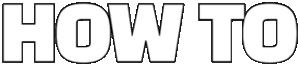Struggling with frozen apps or unresponsive programs on your Windows PC? Wondering how to force close on Windows fast without wasting precious time? You’re not alone! Many users face the frustrating scenario where their system just won’t cooperate, and knowing the expert tips to quickly shut down stubborn applications can save your day. In this article, we’ll reveal proven methods to force close programs on Windows, ensuring your workflow stays smooth and uninterrupted. Whether you’re dealing with a frozen browser, a stuck game, or any unresponsive software, mastering these techniques is essential.
Did you ever ask yourself, “Is there a quick shortcut to force quit apps on Windows 10 or 11?” or “How to end task fast without waiting forever?” Good news — you don’t have to be a tech wizard to fix this annoying problem! From using the classic Task Manager force close trick to powerful keyboard shortcuts, we’ve got everything covered. Plus, we’ll show you hidden tips that most Windows users don’t know about, like using command prompt force close commands and third-party tools that turbo-charge your PC’s responsiveness. Sounds exciting, right? Keep reading to unlock these game-changing Windows force close hacks that every user should know!
Let’s dive right in! To force close an application on Windows, the easiest way is to open the Task Manager by pressing Ctrl + Shift + Esc or Ctrl + Alt + Delete and selecting Task Manager. From there, simply find the frozen app in the “Processes” tab, right-click it, and choose “End Task.” This instantly terminates the program, freeing up system resources. If Task Manager is slow or unresponsive too, you can use the Alt + F4 shortcut on the active window as a quick alternative. In the next sections, we’ll explore even faster and more effective methods that will make you a Windows multitasking pro!
7 Proven Methods to Force Close Unresponsive Apps on Windows Quickly
When your Windows computer freeze or an app stops responding, it can be really frustrating, especially if you’re in the middle of something important. Knowing how to force close unresponsive apps fast, can save you a lot of time and headache. This article shares 7 proven methods to force close apps on Windows quickly with some expert tips you need to keep in mind. Whether you using Windows 10 or 11, these tricks will help you get back on track without rebooting your entire system.
Why Apps Become Unresponsive on Windows?
Before diving into how to force close on Windows, it’s helpful to understand why apps sometimes stop working. Most of the time, unresponsive apps happen because:
- The app is using too much memory or CPU resources.
- It got stuck in a loop or waiting for a resource that’s not available.
- Software bugs or conflicts with other running programs.
- Outdated app versions or corrupted files.
- Hardware issues like a failing hard drive or insufficient RAM.
Historically, Windows has included various tools to manage these problems, starting with Task Manager introduced back in Windows NT days, evolving into today’s comprehensive resource monitor.
1. Use Task Manager to Force Close Apps Fast
Task Manager is the classic built-in tool on Windows to end tasks. It shows you all running processes and allows you to close the unresponsive app.
How to do it:
- Press Ctrl + Shift + Esc simultaneously to open Task Manager directly.
- Look for the app that says “Not Responding” or the one you want to close.
- Click on it, then press “End Task” button at bottom right.
- The app should close immediately.
Task Manager also shows CPU and memory usage, which help you understand if an app is hogging resources.
2. Keyboard Shortcut: Alt + F4
This is the quickest shortcut many people know but often forget:
- Click on the unresponsive window to make sure it’s active.
- Press Alt + F4 keys together.
- Windows tries to close the active app gracefully; if it’s frozen, it forces closure.
This method works well for most apps but sometimes doesn’t work if the app is completely hung.
3. Use Command Prompt or PowerShell to Kill Process
For those more comfortable with command line, you can force close apps using taskkill command.
Steps:
- Open Command Prompt or PowerShell by searching in Start menu.
- Type
tasklistand press Enter to see all running processes. - Find the name or PID (Process ID) of the unresponsive app.
- Execute
taskkill /IM appname.exe /F(replace appname.exe with the exact executable name) ortaskkill /PID 1234 /Fwith the PID number. - The /F flag forces termination.
Example: taskkill /IM notepad.exe /F
This method is super useful if Task Manager itself freezes.
4. Use Windows Power User Menu
Windows 10 and 11 have a quick access menu for power users:
- Press Windows key + X.
- Select “Task Manager” from the list.
- Follow the same steps as method 1 to end the task.
This shortcut saves you some clicks and is often overlooked.
5. Use Resource Monitor to Identify Problem Apps
Resource Monitor is more advanced tool that shows detailed resource usage.
How to do:
- Open Start, type “Resource Monitor” and launch it.
- Go to CPU tab.
- Find the process causing the issue.
- Right-click and choose “End Process”.
This tool helps when you want to see what exactly is causing the slowdown before killing it.
6. Use Third-Party Tools for Force Closing Apps
Sometimes Windows built-in tools are not enough, you can try third-party apps like:
- Process Explorer (from Microsoft Sysinternals)
- Task Manager DeLuxe
- Process Hacker
These tools offer more granularity, such as killing child processes, suspending apps temporarily, or monitoring system activity in real-time.
7. Restart Windows Explorer if Taskbar or Start Menu Freeze
Sometimes it’s not the app but Windows Explorer itself that hangs, making it impossible to interact with taskbar or start menu.
To fix:
- Open Task Manager.
- Find “Windows Explorer” in the list.
- Right-click and select “Restart”.
This reloads the Windows shell without rebooting the PC.
Quick Comparison of Methods
| Method | Speed | Ease of Use | Best for |
|---|---|---|---|
| Task Manager | Fast | Very easy | Most unresponsive apps |
| Alt + F4 | Instant | Very easy | Single window closure |
| Command Prompt taskkill | Fast | Moderate | When Task Manager fails |
| Power User Menu | Fast | Easy | Quick access to Task Manager |
| Resource Monitor |
How to Force Close Programs on Windows Like a Pro: Step-by-Step Guide
If you ever been stuck with a program on your Windows computer that just wont close no matter how many times you click the close button, you know how frustrating it could be. Sometimes apps freeze, become unresponsive, or just hog all your system resources making your PC slow down. Knowing how to force close programs on Windows is a super useful skill that every user should have in their toolbox. In this guide, we going to show you how to force close on Windows fast and like a pro, so you never got stuck again.
Why Do Programs Freeze on Windows?
Before we jump to the how-to part, it’s good to understand why programs freeze in the first place. When a software gets stuck, it usually means it’s waiting for something that never happened or it’s facing a bug or error it cannot fix by itself. Sometimes, it’s because your PC is running low on memory or the CPU is too busy with other tasks. Older versions of Windows had more issues with this, but even the latest Windows 10 and Windows 11 can have unresponsive programs from time to time. Knowing how to force close them is just part of being a savvy Windows user.
Different Ways to Force Close a Program on Windows
There are several methods for how to force close on Windows. Some are quicker, some are more thorough. It depends on what you want — just close the app or also check what’s causing the problem.
Here’s an overview:
| Method | Description | When to Use |
|---|---|---|
| Task Manager | Opens a window showing running apps; you can select and end tasks | Best for quick force close and checking resource usage |
| Alt + F4 Shortcut | Keyboard shortcut to close the active window | Fastest but doesn’t always work if the app is frozen badly |
| Command Prompt (taskkill) | Use command lines to kill tasks by process name or ID | For advanced users, can close hidden or background tasks |
| PowerShell | Similar to Command Prompt, but more powerful scripting options | Useful for IT pros and automation |
| Third-Party Tools | Apps like Process Explorer offer more control | Good for troubleshooting complex software issues |
How to Force Close on Windows Fast: Expert Tips You Need
Let’s dive into some practical step-by-step instructions for each main method.
1. Using Task Manager to Force Close Programs
Task Manager is the most common tool to manage running programs.
Step-by-step:
- Press Ctrl + Shift + Esc keys all at once (this opens Task Manager directly).
- If it opens in compact mode, click ‘More details’ at the bottom.
- Look through the list under the ‘Processes’ tab to find the program that’s frozen.
- Click on the program name to highlight it.
- Click the ‘End Task’ button on the bottom-right corner.
- The program should close immediately.
Pro Tip: You can also see CPU and memory usage here — sometimes high usage means the program is struggling.
2. Keyboard Shortcut: Alt + F4
This shortcut is the quickest way to close the active window.
How to do it:
- Click on the program window you want to close.
- Press and hold the Alt key, then tap the F4 key once.
- The app should close. If the app is frozen badly, this might not work.
3. Command Prompt Method (taskkill)
For those who want a bit more control, using Command Prompt can be handy.
How to use it:
Press Windows key + R to open the Run dialog box.
Type “cmd” and press Enter.
In the Command Prompt window, type the following and press Enter:
tasklist
This will show a list of running processes.
Find the name of the program or its PID (Process ID).
To force close by name, type:
taskkill /IM programname.exe /F
Replace “programname.exe” with the actual executable name.
To close by PID:
taskkill /PID 1234 /F
Replace 1234 with the actual process ID.
4. PowerShell: Advanced Users Only
PowerShell can do everything Command Prompt does, plus more.
- Open PowerShell by searching in the Start menu.
- You can use the same taskkill commands here or write scripts to automate closing multiple programs.
5. Third-Party Tools for Force Closing Programs
If you want something more powerful than built-in Windows tools, apps like Process Explorer by Microsoft’s Sysinternals can help.
Features:
- Shows more detailed info about processes.
- Lets you forcibly close stubborn programs and see what resources they use.
- Good for power users or troubleshooting experts.
Quick Comparison: Task Manager vs Command Prompt vs Third-Party Tools
Aspect | Task Manager | Command Prompt
What Is the Fastest Way to Force Quit on Windows? Expert Tips Revealed
If you ever been stuck with a frozen app or unresponsive program on your Windows computer, you probably want to know the fastest way to force quit on Windows. It’s a common problem that every user faces at some point, and knowing how to quickly close the troublesome app can save you from frustration and data loss. But what exactly is the fastest way to force quit on Windows? And are there expert tips that can make this process even smoother? Here, we will explore everything about how to force close on Windows fast, with some practical advice and historical notes too.
What Does Force Quit Mean on Windows?
Force quit, or force close, means to terminate an application that is not responding or stuck. Normally, when you close a program, it shuts down politely, saving your work and cleaning up resources. But sometimes apps freeze and won’t close the usual way. That’s when force quitting becomes necessary. It tells Windows to immediately stop the app, which helps regain control of your computer but might cause data loss if the program was busy saving something.
Windows has different tools and shortcuts to force quit apps, and the choice depends on what you are comfortable with and how urgent the situation is.
Historical Context: How Force Quit Evolved on Windows
Before Windows had fancy graphical interfaces, users had to rely on command line commands to kill unresponsive programs. The “Task Manager” was introduced in Windows NT, and gained popularity with Windows 95, allowing users to see running processes and end them manually. Over time, Microsoft added keyboard shortcuts and more accessible methods to make force quitting easier.
Today, Windows 10 and 11 offer multiple quick ways to force close apps, reflecting decades of improvement based on user feedback.
Fastest Methods to Force Quit on Windows
Here are the most common ways to force close an app on Windows. Some are faster than others, but each has its own uses:
Alt + F4 Shortcut
- This classic shortcut tries to close the active window.
- Works well if the app is only slightly unresponsive.
- Not guaranteed to work if the app is completely frozen.
Ctrl + Shift + Esc (Task Manager)
- Opens Task Manager directly without extra clicks.
- From Task Manager, you select the app and click “End Task.”
- Useful when Alt + F4 doesn’t work.
Ctrl + Alt + Delete Screen
- Brings up a blue screen with several options.
- You can choose Task Manager from there.
- Slightly slower but good fallback if other shortcuts fail.
Using Command Prompt or PowerShell
- Commands like
taskkill /IM appname.exe /Fforce close an app. - Useful for power users and script automation.
- Requires typing or copy-pasting commands.
- Commands like
Quick Comparison of Force Quit Methods
| Method | Speed | Ease of Use | Best For |
|---|---|---|---|
| Alt + F4 | Very fast | Easy | Slightly frozen apps |
| Ctrl + Shift + Esc | Fast | Moderate | Completely frozen apps |
| Ctrl + Alt + Delete | Moderate | Moderate | When other methods fail |
| Command Prompt / PowerShell | Slow | Advanced users only | Automating force quits |
Expert Tips You Need to Know
- Use Alt + F4 first. It’s the fastest non-invasive way to close apps.
- Know your Task Manager shortcuts. Ctrl + Shift + Esc is faster than Ctrl + Alt + Delete then Task Manager.
- Be careful with taskkill commands. They force quit without warning, so you may lose unsaved data.
- Create desktop shortcuts for taskkill. If you often need to force close specific apps, shortcuts can save time.
- Use Resource Monitor for stubborn processes. It provides more details than Task Manager for advanced troubleshooting.
- Keep Windows updated. Sometimes freezing happens due to bugs fixed in updates.
Practical Example: How to Force Quit Google Chrome Quickly
If Google Chrome freezes, instead of waiting forever, just:
- Press Ctrl + Shift + Esc to open Task Manager.
- Locate “Google Chrome” or “chrome.exe” in the list.
- Click it and select “End Task.”
Alternatively, press Alt + F4 when Chrome is active, but if it doesn’t work, Task Manager is your friend.
When to Avoid Force Quitting
- If an app is saving or updating, force quitting might corrupt files.
- Try waiting a little before force closing.
- Save work often to minimize loss.
Summary of Steps to Force Close on Windows Fast
- Step 1: Try Alt + F4
- Step 2: If unresponsive, use Ctrl + Shift + Esc to open Task Manager
- Step 3: Select the frozen app and
Troubleshooting Windows: How to Force Close Frozen Applications Without Restarting
Troubleshooting Windows can be pretty frustrating, especially when an application just freeze up and refuses to respond. You dont always want to restart your whole computer just because one program gone rogue and stuck. Luckily, there are ways to force close frozen applications in Windows without having to reboot your PC. This guide will show you how to force close on Windows fast with some expert tips you need to know. Whether you are using Windows 10, Windows 11, or even older versions, these methods will help you get back control of your system quickly.
Why Do Applications Freeze on Windows?
Before we dive into how to force close on Windows, it’s useful to understand why apps freeze in the first place. When a program stops responding, it means Windows is not getting any input or output from it—usually because the software crashed or stuck in an infinite loop. This can happens because of:
- Software bugs or glitches
- Insufficient system resources like RAM or CPU
- Conflicts between programs running at the same time
- Corrupt files or installation errors
- Hardware problems like failing hard drives or overheating
Knowing the cause can help you prevent freezes later, but when it already happened, force closing is the fastest solution.
How to Force Close Frozen Applications Without Restarting
Here are some ways you can try to kill a frozen app without rebooting your computer.
- Use Task Manager
This is the most common and easiest way to close unresponsive programs.
- Press
Ctrl + Shift + Escto open Task Manager directly (orCtrl + Alt + Deletethen select Task Manager) - Look for the frozen application under the “Processes” tab
- Select the app, then click “End Task” button at bottom right
- Confirm if prompted, and the app should close immediately
Task Manager has been part of Windows since Windows 95, evolving over time to give more detailed info and control over running processes.
- Alt + F4 Shortcut
Sometimes, simply pressing Alt + F4 on the active window can force it to close. This sends a signal to the program to shut down gracefully. If the app is frozen, this method might not always work, but it’s quick to try before Task Manager.
- Command Prompt (Taskkill Command)
For users comfortable with command line, taskkill is a powerful tool.
- Open Command Prompt by typing
cmdin the Start menu and running it as administrator - Type
tasklistto view all running programs and their PIDs (process IDs) - To force close an app, type:
taskkill /PID [pid_number] /Freplacing [pid_number] with the actual number - Example:
taskkill /PID 1234 /Fwill force close the program with PID 1234
This method is useful when Task Manager is not responding or if you want to script closing apps.
- Using PowerShell
PowerShell offers another way to kill processes:
- Open PowerShell as administrator
- Type
Get-Processto see running apps - Use
Stop-Process -Name "processname" -Forceto close the app by name - Example:
Stop-Process -Name "notepad" -Force
PowerShell is a more modern shell introduced in 2006, built on .NET framework, giving admins powerful control over Windows.
Quick Tips to Force Close on Windows Fast
Sometimes you in hurry and need to close a program as fast as you can. Here are some expert tips to speed up the process:
- Memorize keyboard shortcuts:
Ctrl+Shift+Escfor Task Manager, andAlt+F4for closing windows. - Pin Task Manager to taskbar: Right click Task Manager and select “Pin to taskbar” for quick access.
- Use third-party tools: Utilities like Process Explorer by Microsoft Sysinternals offer more detailed control than Task Manager.
- Save work often: If an app freezes, you don’t lose much if you saved recently.
- Keep Windows updated: Updates often fix bugs causing freezes.
Comparing Methods to Force Close on Windows
Here is a quick comparison table to understand which method fits best your situation:
| Method | Ease of Use | Speed | When to Use | Notes |
|---|---|---|---|---|
| Task Manager | Easy | Fast | Most frozen apps | Default go-to method |
| Alt + F4 | Very Easy | Instant | When app is still somewhat responsive | Doesn’t work if app totally frozen |
| Command Prompt | Moderate | Fast | When Task Manager is not responding | Requires knowing PID |
| PowerShell | Moderate | Fast | For admins or scripting | Can close apps by name |
Master Windows Task Manager: The Ultimate Guide to Force Closing Apps Fast
Master Windows Task Manager: The Ultimate Guide to Force Closing Apps Fast
Ever been stuck with a frozen program on your Windows PC and didn’t know how to get rid of it quick? It happens to everyone, especially when you run many apps or your computer is getting older. Knowing how to force close on Windows fast can save you tons of time and frustration. This guide will show you the expert tips you really need for mastering Windows Task Manager and handling those stubborn apps that won’t quit the normal way.
What is Windows Task Manager and Why Should You Care?
Windows Task Manager is a built-in tool that helps you monitor and manage the programs currently running on your computer. It’s been around since Windows NT 4.0 but became more user-friendly and powerful in later versions like Windows 7, 8, and Windows 10/11. You can use it to see which apps are using your CPU, memory, disk, and network resources. But the most useful feature for many users is the ability to force close apps that are frozen or not responding.
If you ever tried to just close an app by clicking the X button and nothing happens… Task Manager is your go-to tool. It allows you to kill the process instantly, freeing up your system and letting you move on.
How To Open Task Manager Quickly
There are multiple ways to open Task Manager, but some are faster than others. Here’s a quick list of common methods:
- Press Ctrl + Shift + Esc keys together (fastest way)
- Right-click the taskbar and select Task Manager
- Press Ctrl + Alt + Delete and choose Task Manager
- Search for “Task Manager” in the Start menu
Personally, the Ctrl + Shift + Esc shortcut is the fastest and works on almost all Windows versions.
Step-by-Step Guide to Force Close Apps Using Task Manager
Once Task Manager is open, you’ll see a list of running apps and background processes. Here’s how to force close any app fast:
- In Task Manager, click on the Processes tab (if not already selected).
- Locate the app you want to close. You can sort the list by Name, CPU, or Memory to find it easier.
- Click on the app’s name to highlight it.
- Press the End Task button at the bottom-right corner.
- The app should now close immediately, even if it was frozen or not responding.
If the app doesn’t close right away, try repeating the steps or restart your computer to clear any lingering issues.
Tips for Force Closing Windows Apps Quickly
Force closing apps is easy, but doing it fast and safe needs some tricks:
- Avoid ending system processes: Some processes are critical for Windows to run. Closing them can crash your system. Stick to user apps or processes you recognize.
- Use keyboard shortcuts: For example, Alt + F4 sometimes closes the active app quickly without opening Task Manager.
- Check app responsiveness: If an app says “Not Responding,” it’s a good candidate for force closing.
- Keep Task Manager handy: Pin it to your taskbar or set a shortcut for easier access.
- Restart Explorer: Sometimes, restarting Windows Explorer through Task Manager fixes interface freezes without force closing apps.
Comparing Task Manager to Other Force Close Methods
There are other ways to close apps on Windows, but Task Manager offers the most control:
| Method | Speed | Risk Level | Ease of Use |
|---|---|---|---|
| Alt + F4 | Fast | Low | Easy |
| Taskbar right-click > Close window | Moderate | Low | Easy |
| Task Manager (End Task) | Fast | Medium (if misused) | Moderate |
| Command Prompt (taskkill) | Slow | Medium | Hard |
| Restarting PC | Slow | None | Easy |
For most users, Task Manager is the best balance between speed and safety. Command Prompt methods are better for advanced users or scripts.
Real-Life Example: Force Closing a Frozen Browser
Imagine you’re working on a project and Chrome suddenly freezes, refusing to close normally. Here’s what you do:
- Press Ctrl + Shift + Esc to open Task Manager.
- Find “Google Chrome” under the Processes tab.
- Click on it and then hit End Task.
- Chrome closes immediately, letting you restart it fresh.
This simple trick saves your productivity and stops Windows from slowing down.
Historical Context: Why Force Closing Apps Became Important
Back in the early days of Windows, programs often crashed or hung because of limited system resources and less stable software. Windows 95 and 98 users know the pain of “Not Responding” dialogs. Force closing apps was sometimes the only way to regain control. As Windows evolved, Task Manager became more
Conclusion
In conclusion, knowing how to force close applications on Windows is an essential skill that can save you time and prevent frustration when programs become unresponsive. Whether you prefer using the Task Manager, keyboard shortcuts like Alt + F4, or Command Prompt commands, each method offers a reliable way to regain control of your system quickly. Remember to use these techniques cautiously, as force closing can lead to unsaved work loss. By mastering these options, you can maintain smoother system performance and reduce the risk of crashes. Make it a habit to monitor your running applications and close any that are causing issues promptly. If you encounter persistent problems with certain programs, consider updating or reinstalling them to avoid repeated crashes. Stay proactive and keep your Windows experience efficient by applying these force close methods whenever necessary.