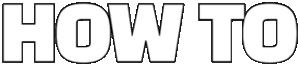This article serves as a comprehensive guide on effectively removing borders in PJ64, a widely used Nintendo 64 emulator. If you find these borders distracting during gameplay, this guide will provide you with valuable techniques and tips to enhance your gaming experience.
Understanding the factors that lead to borders appearing in PJ64 is essential for effective resolution. Typically, borders are a result of resolution settings and aspect ratio mismatches. These issues can arise from using incorrect display settings or not matching the emulator’s output to your monitor’s native resolution.
Adjusting the resolution settings in PJ64 is vital for eliminating unwanted borders. Below are step-by-step instructions to modify these settings:
- Open PJ64 and navigate to the Options menu.
- Select Settings and then click on Video.
- Here, you can modify the Resolution options.
The first step in resolving border issues is navigating to the video settings in PJ64. Within this section, you will find various options that can be adjusted for optimal performance. Ensure you explore the available settings thoroughly.
Selecting the appropriate video plugin can significantly affect how your games are displayed. Different plugins offer unique features and customizations. Popular options include:
- Jabo’s Direct3D – Known for its compatibility and performance.
- Glide64 – Offers advanced graphical enhancements.
To achieve a full-screen experience, configuring the aspect ratio correctly is crucial. Follow these steps:
- In the video settings, locate the Aspect Ratio option.
- Choose Stretch or 4:3 depending on your preference.
Experimenting with various resolution settings can help you find the optimal configuration for your monitor. To test these settings:
- Return to the video settings and adjust the resolution.
- Launch a game to see how the changes affect the display.
In addition to adjusting settings, there are alternative methods to eliminate borders in PJ64. Below are some techniques worth exploring:
Third-party tools can provide additional functionalities for PJ64. Tools like Project64k and Rice Video Plugin can enhance your gaming setup and help remove borders effectively.
Some games may have specific settings that contribute to border issues. Check the in-game options menu for any display settings that can be adjusted. This can often minimize or completely eliminate borders.
If you continue to experience borders despite making adjustments, consider the following troubleshooting steps:
Keeping your PJ64 emulator and plugins updated is essential for optimal performance. Regular updates can resolve bugs that may cause border issues. Visit the official PJ64 website for the latest versions.
Engaging with the PJ64 community can provide valuable insights and solutions. Online forums and communities are great resources for troubleshooting persistent issues. Websites like Reddit and Emulation General can be particularly helpful.
In summary, removing borders from PJ64 involves adjusting resolution settings, experimenting with plugins, and utilizing community resources. By following these guidelines, you can significantly enhance your gaming experience.

What Causes Borders in PJ64?
When playing games on PJ64, encountering borders can be an annoying distraction. Understanding the underlying reasons for these borders is essential for an effective resolution. In this section, we will explore the primary causes of borders in PJ64, focusing on resolution settings and aspect ratio mismatches.
Borders in PJ64 often arise due to a combination of factors, primarily related to how the emulator interacts with your display settings. Here are the main reasons:
- Resolution Settings: The resolution settings in PJ64 must match your monitor’s native resolution to prevent borders. If the emulator is set to a lower resolution than your display, black bars may appear around the game screen.
- Aspect Ratio Mismatches: Different games may have specific aspect ratios that do not align with your monitor’s settings. If you are playing a game designed for a 4:3 aspect ratio on a widescreen monitor, borders can appear as the emulator tries to adjust the image to fit the screen.
- Video Plugin Compatibility: The choice of video plugin can also influence how borders are displayed. Some plugins may not handle scaling properly, leading to unwanted borders during gameplay.
- Fullscreen vs. Windowed Mode: Playing in windowed mode can sometimes result in borders, especially if the window size does not match the game’s resolution. Switching to fullscreen mode can help eliminate this issue.
To effectively tackle the issue of borders in PJ64, it is crucial to first diagnose the specific cause. By understanding these underlying factors, you can make informed adjustments to your settings.
Adjusting resolution settings is vital for eliminating borders. Here’s how you can do it:
- Access Video Settings: Open PJ64 and navigate to the video settings. Here, you can find options to adjust the resolution.
- Set to Native Resolution: Change the resolution to match your monitor’s native settings. This often resolves most border issues.
- Experiment with Different Resolutions: If borders persist, try testing various resolutions to see which one works best for your specific setup.
Configuring the aspect ratio correctly is another critical step in eliminating borders. Here’s how you can do it:
- Choose the Correct Aspect Ratio: In the video settings, select an aspect ratio that matches the game you are playing. For example, if the game is 4:3, ensure your settings reflect this.
- Utilize Fullscreen Mode: Playing in fullscreen mode can help prevent borders by allowing the game to utilize the entire screen space.
By addressing both resolution settings and aspect ratio, you can significantly reduce or eliminate the borders that detract from your gaming experience on PJ64.
If adjusting resolution settings and aspect ratios does not resolve the border issue, consider exploring alternative methods:
- Third-Party Tools: There are various third-party tools available that can enhance PJ64’s functionality and help you customize your gaming experience.
- In-Game Settings: Some games feature specific settings that can be adjusted to minimize or eliminate borders. Check the game’s options menu for any display settings.
By utilizing these alternative solutions, you can further optimize your PJ64 setup and enjoy a border-free gaming experience.

How to Adjust Resolution Settings?
Adjusting the resolution settings in PJ64 is a vital step in ensuring a seamless gaming experience without the distraction of borders. Borders can detract from the immersive feel of classic Nintendo 64 games, making it essential to tailor these settings to match your display. Below, we provide a detailed guide on how to effectively modify these settings.
When using PJ64, the emulator may not automatically detect the optimal resolution for your display. This can lead to visual artifacts such as borders, which can disrupt gameplay. By adjusting the resolution settings, you can ensure that the game fills the screen appropriately, providing a more engaging experience.
Follow these steps to modify the resolution settings in PJ64:
- Open PJ64: Launch the PJ64 emulator on your device.
- Access the Settings Menu: Navigate to the Options menu located at the top of the window.
- Select Configurations: From the dropdown, choose Settings or Configure Graphics Plugin.
- Choose the Video Plugin: Select a video plugin that supports resolution adjustments. Popular options include Jabo’s Direct3D8 or GLideN64.
- Adjust Resolution: Look for the resolution settings within the plugin configuration. You may see options like Fullscreen or Windowed mode. Choose Fullscreen for a borderless experience.
- Set the Desired Resolution: Select a resolution that matches your monitor’s native settings. Common resolutions include 1920×1080 or 1280×720.
- Save Your Settings: After making adjustments, ensure you save the settings before exiting the menu.
- Test Your Configuration: Launch a game to see if the borders have been eliminated. If not, you may need to experiment with different resolutions or aspect ratios.
To further enhance your experience, consider the following tips:
- Aspect Ratio: Ensure that the aspect ratio is set correctly. A mismatch can lead to borders even if the resolution is correct.
- Graphics Settings: Explore additional graphics settings within the plugin to improve performance and visuals.
- Monitor Calibration: Make sure your monitor settings are calibrated for optimal display quality.
While adjusting resolution settings, you may encounter some common issues:
- Game Crashes: If the game crashes after adjusting settings, try switching back to the previous resolution or plugin.
- Performance Lag: Higher resolutions may cause lag on lower-end systems. If this happens, consider lowering the resolution.
- Persistent Borders: If borders still appear, revisit the aspect ratio settings and ensure they align with your display.
By following these steps and tips, you can effectively adjust the resolution settings in PJ64, eliminating borders and enhancing your gaming experience. This attention to detail not only improves visual quality but also immerses you deeper into the nostalgic worlds of Nintendo 64 gaming.
Accessing Video Settings
Accessing the video settings in PJ64 is a crucial step in addressing the persistent border issues that can detract from your gaming experience. By navigating to these settings, you unlock a range of options that can be tailored for optimal performance, ensuring that your gameplay is as immersive as possible.
To begin, launch the PJ64 emulator and follow these steps:
- Open the Emulator: Start by launching PJ64 on your device. Ensure that you have the latest version installed for the best performance.
- Navigate to Settings: Once the emulator is open, look for the ‘Options’ menu on the top toolbar. Click on it to reveal a dropdown list.
- Select ‘Settings’: From the dropdown, select ‘Settings’. This will open a new window where you can adjust various configurations.
- Access Video Plugin: In the settings window, find the ‘Video’ tab. Here, you will see the video plugin options available for your emulator.
Once you are in the video settings, you will find several key options that can be adjusted to eliminate borders:
- Resolution Settings: This option allows you to change the resolution of the game. Higher resolutions can fill the screen better, reducing or eliminating borders.
- Aspect Ratio: Ensure that the aspect ratio is set correctly to match your monitor. Common settings include 4:3 and 16:9. Selecting the right aspect ratio helps in achieving a full-screen experience.
- Fullscreen Mode: If you prefer a more immersive gaming experience, consider enabling fullscreen mode. This can often help in removing any borders that appear in windowed mode.
After making these adjustments, it’s essential to test the changes:
1. Save your settings.2. Launch a game to see how the adjustments affect the display.3. If borders are still present, revisit the video settings to experiment with different configurations.
Additionally, if you are using a specific video plugin, check if it has its own settings that can further enhance your display. Some plugins offer advanced options that can help you customize the gaming experience even further.
In summary, accessing the video settings in PJ64 is not just about fixing borders; it’s about optimizing your entire gaming setup. By carefully adjusting these settings, you can significantly improve your gameplay experience, making it more enjoyable and visually appealing.
Choosing the Right Video Plugin
Selecting the right video plugin is crucial for optimizing your gaming experience in PJ64. The choice of video plugin can significantly influence the visual quality, performance, and overall functionality of the emulator. With numerous plugins available, understanding their differences is essential for making an informed decision.
Video plugins act as intermediaries between the emulator and your computer’s graphics hardware. They translate the game’s graphical output into a format that your display can render. This process is vital for achieving the best possible visuals and performance.
The selection of a video plugin can determine how well your games run and how they appear on screen. Different plugins offer various features, including:
- Customization Options: Some plugins allow extensive customization of graphics settings, enabling you to tailor the visuals to your preferences.
- Performance Optimization: Certain plugins are optimized for better performance, reducing lag and enhancing frame rates.
- Compatibility: Not all plugins support every game; choosing the right one can ensure better compatibility with your favorite titles.
Here are some of the most widely used video plugins for PJ64:
- Jabo’s Direct3D Plugin: Known for its high compatibility and ease of use, this plugin is a favorite among gamers. It offers various settings for resolution, texture filtering, and more.
- GlideN64: This plugin is renowned for its advanced graphics features, including support for high-resolution textures and post-processing effects. It is particularly popular for enhancing the visual appearance of classic games.
- Rice Video Plugin: This plugin is highly customizable, allowing users to tweak numerous settings for optimal performance. It’s a great choice for those who enjoy fine-tuning their gaming experience.
When selecting a video plugin, consider the following factors:
- Your Hardware: Ensure that your computer’s graphics card can support the chosen plugin, especially if you opt for one with advanced graphical features.
- Game Compatibility: Research which plugins work best with the specific games you intend to play. Some plugins may provide better performance or visuals for certain titles.
- Your Preferences: Think about what aspects of gaming are most important to you. Are you looking for the best graphics, smooth performance, or a balance of both?
Once you’ve selected a video plugin, it’s essential to configure it properly. Here are some steps to follow:
1. Access the Video Plugin settings in PJ64.2. Select your chosen plugin from the dropdown menu.3. Adjust the resolution and aspect ratio settings according to your monitor.4. Experiment with various graphical enhancements and filters.5. Save your settings and test with different games to find the optimal configuration.
By carefully selecting and configuring the right video plugin, you can significantly enhance your gaming experience in PJ64. The right choice can lead to improved graphics, smoother gameplay, and a more immersive experience overall.
Configuring Aspect Ratio
Configuring the aspect ratio correctly can significantly enhance your gaming experience by eliminating unwanted borders that can distract from gameplay. In this section, we will delve into the importance of setting the right aspect ratio and guide you through the steps required to achieve a full-screen experience in PJ64.
The aspect ratio refers to the relationship between the width and height of a display. When the aspect ratio is incorrectly configured, it can lead to borders appearing on the sides or top of the screen, which diminishes immersion. Understanding the correct aspect ratio for your display is crucial for an optimal gaming experience.
To configure the aspect ratio in PJ64, follow these steps:
- Access the Video Settings: Launch PJ64 and navigate to the ‘Options’ menu. From there, select ‘Settings’ and then click on the ‘Video’ tab.
- Select the Appropriate Video Plugin: Choose a video plugin that supports aspect ratio adjustments. Popular options include Jabo’s Direct3D and Glide64.
- Adjust Aspect Ratio Settings: Within the video plugin settings, look for options related to aspect ratio. You may find settings labeled as ‘Stretch to Fit,’ ‘Maintain Aspect Ratio,’ or specific aspect ratio values like 4:3 or 16:9. Select the option that matches your display.
- Save Your Settings: After making adjustments, be sure to save your settings and restart the emulator for changes to take effect.
Once you have configured the aspect ratio, it’s essential to test it with a few games to ensure everything displays correctly. Launch a game and observe the screen for any borders. If borders persist, revisit the video settings to make further adjustments.
Here are some common issues you might encounter when configuring the aspect ratio, along with their solutions:
| Issue | Solution |
|---|---|
| Black borders on the sides | Switch to a different aspect ratio setting or select ‘Stretch to Fit.’ |
| Image distortion | Ensure ‘Maintain Aspect Ratio’ is enabled in your video plugin settings. |
| Game not filling the screen | Check your monitor’s resolution and ensure it matches the aspect ratio selected in PJ64. |
Configuring the aspect ratio in PJ64 is a straightforward process that can greatly enhance your gaming experience. By following the steps outlined above and troubleshooting common issues, you can eliminate borders and enjoy a full-screen display. Remember that each monitor may have different optimal settings, so don’t hesitate to experiment until you find the configuration that works best for you. Happy gaming!
Testing Different Resolutions
When it comes to optimizing your gaming experience on PJ64, testing different resolution settings is a vital step. Finding the right resolution can significantly enhance your visuals and eliminate unwanted borders that may detract from your gameplay. In this section, we will explore effective methods for testing and applying various resolution settings to ensure that your monitor displays games in the best possible quality.
The resolution of your display directly impacts how games appear on your screen. A mismatched resolution can lead to borders or stretching, which can detract from the immersive experience. By understanding how resolution settings work, you can tailor them to suit your specific monitor and preferences.
To test different resolutions in PJ64, follow these straightforward steps:
- Open PJ64: Launch the PJ64 emulator on your computer.
- Access Video Settings: Navigate to the settings menu and select the video configuration options.
- Choose Resolution: In the video settings, you will find a dropdown menu for resolution options. Experiment with different resolutions to see how they affect game display.
- Apply Changes: After selecting a resolution, apply the changes and start a game to evaluate the new settings.
Choosing the right resolution often depends on your monitor’s native resolution. Common resolutions include 1920×1080, 1280×720, and 2560×1440. Here are some tips for selecting the best option:
- If your monitor supports 1920×1080, this is typically a good starting point for most games.
- For older titles that may not scale well, consider using 1280×720 to maintain the original aspect ratio.
- If you have a high-resolution display, try 2560×1440 to take full advantage of your monitor’s capabilities.
After testing different resolutions, it’s essential to evaluate the results:
- Check for Borders: Ensure that the game fills the entire screen without any visible borders.
- Assess Visual Quality: Look for any distortions or blurriness that may occur at certain resolutions.
- Gameplay Experience: Play for a few minutes to see if the new resolution enhances your overall gaming experience.
In addition to resolution, adjusting the aspect ratio can also help eliminate borders. Make sure to set the aspect ratio to match your monitor’s specifications. This can usually be found in the same video settings menu where you adjusted the resolution.
Testing different resolution settings is a crucial step in optimizing your PJ64 experience. By experimenting with various options and evaluating their impact on gameplay, you can find the perfect configuration that suits your monitor and preferences. Remember that every setup is unique, so take the time to explore and discover what works best for you.

Are There Alternative Methods to Remove Borders?
When it comes to enhancing your gaming experience on PJ64, removing borders can significantly improve immersion. While adjusting settings is a common approach, there are several alternative methods that can be employed to eliminate those pesky borders. This section delves into various techniques and tools that can help you enjoy your games without distractions.
One of the most effective ways to remove borders in PJ64 is by utilizing third-party tools. These tools often offer enhanced functionalities that can help you customize your gaming setup. Below are some popular options:
- Project64 Changelog: This tool allows you to modify various settings and configurations that may contribute to border issues.
- Rice Video Plugin: Known for its extensive customization options, this plugin can help adjust display settings to eliminate borders.
- GLideN64: This is another excellent video plugin that supports high-resolution rendering and can help you achieve a full-screen experience without borders.
Some games have specific settings that can lead to border issues. Modifying these settings can be crucial for a seamless experience. Here are some tips:
- Check Aspect Ratio Settings: Ensure that the in-game aspect ratio matches your display settings. Mismatched settings can often result in borders.
- Adjust Resolution: Some games allow you to change their native resolution. Setting this to match your monitor’s resolution can help eliminate borders.
- Full-Screen Mode: If available, switch to full-screen mode within the game settings to maximize your screen space.
Creating custom configurations can also help in removing borders. By tweaking specific settings in the PJ64 emulator, you can achieve a tailored gaming environment:
- Editing Configuration Files: Access the configuration files of PJ64 and manually adjust settings related to video output and resolution.
- Experiment with Plugins: Try different video plugins and their settings to see which combination works best for your setup.
Sometimes, the best solutions come from fellow gamers. Engaging with the PJ64 community can provide valuable insights and recommendations:
- Online Forums: Participate in forums dedicated to PJ64. Users often share their experiences and solutions for common issues.
- Social Media Groups: Join groups on platforms like Facebook or Reddit where gamers discuss tips and tricks for PJ64.
In conclusion, while adjusting settings is a fundamental step to remove borders in PJ64, exploring alternative methods can further enhance your gaming experience. By utilizing third-party tools, modifying in-game settings, and engaging with the community, you can effectively eliminate borders and fully immerse yourself in your favorite Nintendo 64 games.
Using Third-Party Tools
In the world of emulation, enhancing your gaming experience often requires more than just the basic setup provided by the emulator itself. Third-party tools can significantly extend the capabilities of PJ64, allowing for a more customized and enjoyable gaming environment. This section delves into some of the most popular third-party tools available for PJ64, detailing their functionalities and how they can improve your gaming setup.
Integrating third-party tools into your PJ64 setup can unlock a variety of benefits. These tools can:
- Enhance Graphics: Many tools improve the visual quality of games, offering better textures and resolutions.
- Improve Performance: Some plugins optimize the emulator’s performance, reducing lag and increasing frame rates.
- Add Customization: Tools allow you to configure controls, graphics, and audio settings to your preference.
Here are some of the most widely used third-party tools that can enhance your PJ64 experience:
GlideN64 is a powerful graphics plugin that offers advanced rendering techniques. It supports high-resolution textures and provides options for anti-aliasing, anisotropic filtering, and more. By using GlideN64, you can significantly boost the visual fidelity of your games.
This plugin is known for its stability and compatibility with a wide range of games. Jabo’s Direct3D Plugin allows for smooth graphics and is often recommended for users who prioritize performance without sacrificing quality.
Project64k is an online multiplayer version of PJ64 that allows you to play with friends over the internet. This tool adds a unique social aspect to your gaming experience, making it possible to enjoy classic Nintendo 64 games with others, regardless of location.
Installing third-party tools can seem daunting, but the process is relatively straightforward:
- Download the Tool: Visit the official website or a trusted source to download the desired tool.
- Extract Files: Use a file extraction tool to unpack the downloaded files.
- Place in Plugin Folder: Copy the extracted files into the
Plugindirectory of your PJ64 installation. - Configure Settings: Launch PJ64, navigate to the settings menu, and select the new plugin from the list. Adjust the settings according to your preferences.
While third-party tools can enhance your gaming experience, it’s essential to consider potential risks:
- Compatibility Issues: Some tools may not work well with specific games or configurations.
- Performance Drops: Not all plugins guarantee improved performance; some may lead to crashes or slowdowns.
- Security Concerns: Always download tools from reputable sources to avoid malware or other security risks.
In conclusion, integrating third-party tools into your PJ64 setup can greatly enhance your gaming experience. With options like GlideN64 and Jabo’s Direct3D Plugin, you can customize graphics, improve performance, and even enjoy multiplayer gaming. As with any modifications, ensure you follow installation guidelines carefully and choose tools from reliable sources to maximize your enjoyment while minimizing risks.
Modifying Game Settings
When playing games on PJ64, you may encounter annoying borders that detract from your overall gaming experience. One significant factor contributing to these borders is the specific in-game settings that can be adjusted to optimize performance. This section will explore various ways to modify game settings effectively, ensuring a more immersive experience.
Many games come with default settings that may not be optimized for your display. Common culprits include:
- Resolution Settings: Games often have their own resolution settings that might not align with your monitor’s capabilities.
- Aspect Ratio: An incorrect aspect ratio can lead to black bars on the sides or top of the screen.
- Display Mode: Some games allow you to choose between windowed and full-screen modes, which can affect how borders appear.
To minimize or eliminate borders, follow these steps:
- Access Game Options: Start by navigating to the game’s options menu. This is typically found in the main menu under “Settings” or “Options.”
- Adjust Resolution: Look for a resolution setting that matches your monitor’s native resolution. This is crucial for ensuring that the game fills the screen without borders.
- Set Aspect Ratio: If the game offers an aspect ratio setting, choose one that corresponds to your display. For most modern monitors, a 16:9 aspect ratio is ideal.
- Select Full-Screen Mode: If available, switch from windowed mode to full-screen mode. This can often eliminate borders by using the entire screen area.
After making adjustments, it’s essential to test the game to ensure that the borders are gone. Here’s how:
- Launch the Game: Start the game after saving your settings to see if the borders have been minimized or eliminated.
- Experiment: If borders persist, return to the settings and experiment with different resolutions and aspect ratios until you find the right combination.
- Save Settings: Always remember to save your settings before exiting the menu to ensure your changes take effect.
Even after modifying the settings, some players may still face issues with borders. Here are some common problems and their solutions:
- Inconsistent Settings: If the settings revert to defaults, check if the game has a configuration file that needs to be manually edited.
- Compatibility Issues: Ensure that the game is compatible with PJ64 and that you are using the latest version of the emulator.
- Graphics Plugin Settings: Sometimes, the graphics plugin settings can override in-game settings. Make sure to check the video plugin configuration as well.
By carefully adjusting in-game settings, you can significantly improve your gaming experience on PJ64. Paying attention to resolution, aspect ratio, and display mode can help eliminate those pesky borders, allowing you to fully immerse yourself in your favorite games.

What to Do if Borders Persist?
If you continue to experience borders in PJ64 despite making adjustments, don’t worry—there are several troubleshooting steps you can take to resolve the issue. Borders can be frustrating, especially when they detract from your gaming experience. This section provides insights into common problems that lead to persistent borders and effective solutions to address them.
Understanding the root causes of persistent borders can help you identify the right solutions. Here are some common issues:
- Resolution Mismatches: Sometimes, the resolution settings in PJ64 may not align with your monitor’s native resolution, resulting in borders.
- Aspect Ratio Issues: Incorrect aspect ratio settings can also lead to borders, particularly if your game was designed for a different screen format.
- Outdated Software: Using outdated versions of PJ64 or its plugins may prevent you from accessing the latest features and fixes.
Here are some effective steps you can take to troubleshoot and potentially eliminate those pesky borders:
First, double-check your resolution settings. Ensure that the resolution in PJ64 matches your monitor’s native resolution. You can do this by:
- Opening PJ64.- Navigating to the Settings menu.- Selecting Video Settings.- Adjusting the resolution to match your monitor.
Next, ensure that the aspect ratio is set correctly. If your game is running in a different aspect ratio, it may cause borders to appear. Here’s how to adjust it:
- In the Video Settings, look for Aspect Ratio options.- Select the appropriate aspect ratio (16:9 or 4:3) based on your monitor.
Keeping your emulator and its plugins updated is crucial. Updates often include bug fixes and enhancements that can resolve border issues. To check for updates:
- Visit the official PJ64 website.- Download the latest version of the emulator and any necessary plugins.- Install the updates and restart PJ64.
Engaging with the PJ64 community can provide additional insights into persistent border problems. Consider visiting forums or social media groups where users share their experiences and solutions. Here are a few popular platforms:
- Reddit: Check out the r/emulation subreddit for discussions on PJ64.
- Gaming Forums: Many dedicated gaming forums have sections for emulator troubleshooting.
- YouTube: Tutorials and walkthroughs can offer visual guidance for resolving border issues.
If you are still encountering borders, experimenting with different video plugins can be beneficial. Some plugins may handle resolutions and aspect ratios better than others. To switch plugins:
- Access the Video Settings.- Select a different video plugin from the dropdown menu.- Test the game again to see if the borders persist.
By following these troubleshooting steps, you should be able to identify and resolve the issues causing persistent borders in PJ64. Remember, patience and experimentation are key when dealing with technical problems. Good luck, and happy gaming!
Checking for Updates
Keeping your PJ64 emulator and plugins updated is essential for optimal performance. Regular updates not only enhance the functionality of your emulator but also address various issues, including border problems that can detract from your gaming experience. In this section, we will delve deeper into the significance of updates and how they can effectively resolve these pesky border issues.
Updates play a crucial role in maintaining the overall performance of your PJ64 emulator. Here are some key reasons why you should prioritize keeping your emulator and plugins up to date:
- Enhanced Compatibility: New updates often include bug fixes and improvements that ensure better compatibility with a wider range of games.
- Performance Improvements: Updates can optimize the emulator’s performance, resulting in smoother gameplay and reduced lag.
- Bug Fixes: Many updates address known issues, which can help eliminate persistent problems such as borders and graphical glitches.
- New Features: Keeping your emulator updated allows you to take advantage of new features and enhancements that can improve your gaming experience.
Border issues in PJ64 often arise from resolution settings and aspect ratio mismatches. By updating your emulator and plugins, you may benefit from:
- Improved Resolution Handling: Updates may enhance how the emulator handles different resolutions, allowing for a more seamless full-screen experience.
- Aspect Ratio Adjustments: Newer versions may offer better options for configuring aspect ratios, which is essential for eliminating borders.
- Plugin Optimization: Updated plugins can offer enhanced graphical settings, which can help you achieve the desired display without borders.
To ensure you are using the latest version of PJ64 and its plugins, follow these simple steps:
- Open PJ64: Launch your PJ64 emulator on your device.
- Access the Help Menu: Navigate to the ‘Help’ menu located in the top menu bar.
- Select ‘Check for Updates’: Click on the option to check for updates. This will prompt the emulator to search for the latest versions.
- Download and Install: If an update is available, follow the prompts to download and install it.
In addition to updating the PJ64 emulator itself, it’s crucial to keep your plugins updated as well. Here are some reliable sources for plugin updates:
- Official PJ64 Website: Regularly check the official PJ64 website for the latest versions of the emulator and recommended plugins.
- Community Forums: Engage with the PJ64 community on forums where users often share the latest updates and plugins.
- GitHub Repositories: Many developers host their plugins on GitHub, making it easy to find the latest versions and updates.
In conclusion, keeping your PJ64 emulator and plugins updated is critical for optimal performance and a border-free gaming experience. By understanding the importance of updates and following the steps outlined above, you can significantly enhance your gaming enjoyment.
Seeking Community Support
When it comes to troubleshooting issues with PJ64, engaging with the community can be incredibly beneficial. The PJ64 community is filled with passionate gamers and tech enthusiasts who share a wealth of knowledge and experiences. By tapping into these resources, you can find valuable insights and practical solutions to enhance your gaming experience.
Community support provides a platform for users to discuss their challenges and share effective solutions. This collective knowledge can help you avoid common pitfalls and learn from the experiences of others. Additionally, community members often have access to exclusive tips and modifications that can improve your emulator’s performance.
- Official PJ64 Forum: The official forum is a great starting point. Here, you can find threads dedicated to troubleshooting, plugin recommendations, and game-specific tips.
- Reddit Communities: Subreddits like r/emulation and r/N64 are active spaces where users discuss PJ64 and share their experiences.
- Discord Servers: Many gaming communities have Discord servers where you can chat in real time. Joining a PJ64-focused server can provide immediate assistance from fellow gamers.
- YouTube Tutorials: Video tutorials can offer visual guidance on troubleshooting and optimizing PJ64. Many content creators share their setups and solutions that may resonate with your specific issues.
To make the most of community support, consider the following strategies:
- Be Specific: When posting about your issue, provide detailed information about your setup, including your operating system, PJ64 version, and any plugins you are using. This will help others give you tailored advice.
- Search Before Posting: Before starting a new thread, use the search function to see if your question has already been answered. This can save time and help you find solutions faster.
- Share Your Findings: If you discover a solution to your problem, consider sharing it with the community. This not only helps others but also fosters a collaborative environment.
Engaging with the PJ64 community offers several benefits:
- Access to Expertise: Many community members are experienced users who can provide insights that you may not find in official documentation.
- Real-Time Solutions: Forums and chat groups allow for immediate feedback, which can be crucial when trying to resolve issues quickly.
- Community-Driven Development: By participating in discussions, you may also influence future updates and improvements to PJ64 based on user feedback.
In conclusion, seeking support from the PJ64 community can significantly enhance your experience with the emulator. By utilizing forums, social media, and direct interactions, you can find answers to your questions and connect with fellow enthusiasts who share your passion for retro gaming.

Conclusion
Removing borders from PJ64 can significantly improve your gaming experience, allowing you to immerse yourself fully in the classic Nintendo 64 titles. This guide aims to provide you with practical steps and insights into how to achieve a borderless gaming experience.
Borders in PJ64 typically occur due to mismatched resolution settings and aspect ratios. Understanding the cause of these borders is crucial for effectively addressing the issue. When the emulator’s settings do not align with your display’s native resolution, black bars may appear on the sides or top of your screen.
To eliminate borders, adjusting the resolution settings in PJ64 is essential. Follow these steps:
- Access Video Settings: Open the PJ64 emulator and navigate to the video settings menu.
- Select the Right Video Plugin: Choose a video plugin that supports various resolutions, such as Jabo’s Direct3D or Glide64.
- Modify Resolution: Experiment with different resolution settings to find one that fits your monitor perfectly.
Configuring the aspect ratio correctly is critical in achieving a full-screen experience without borders. Here’s how:
- Check Aspect Ratio Settings: In the video settings, ensure that the aspect ratio is set to match your display. Common options include 4:3 and 16:9.
- Test Various Settings: After making adjustments, test different aspect ratios to see which one provides the best visual experience.
Aside from adjusting settings, there are several alternative methods to consider:
- Utilizing Third-Party Tools: Tools like Project64’s Auto-Resolution can automatically adjust the resolution based on your display.
- Modifying Game-Specific Settings: Some games have built-in settings that can affect border appearance. Check in-game options for any relevant adjustments.
If you continue to experience borders despite your best efforts, consider the following troubleshooting steps:
- Check for Updates: Ensure that both the PJ64 emulator and your video plugins are up to date, as updates often include fixes for display issues.
- Engage with the Community: The PJ64 community is a valuable resource. Participate in forums or social media groups to seek advice from fellow gamers who may have experienced similar issues.
In summary, effectively removing borders from PJ64 requires a combination of adjusting resolution settings, experimenting with different video plugins, and utilizing community resources. By following these guidelines, you can significantly enhance your gaming experience, allowing you to enjoy your favorite Nintendo 64 games without distractions.
Frequently Asked Questions
- What causes borders to appear in PJ64?
Borders in PJ64 usually occur due to mismatched resolution settings or incorrect aspect ratios. When your emulator’s settings don’t align with your monitor’s capabilities, those pesky borders can show up, distracting you from your gaming experience.
- How can I adjust the resolution settings in PJ64?
To adjust resolution settings, navigate to the video settings in PJ64. From there, you can select different resolution options that best fit your display. Experimenting with these settings can help you find the perfect fit, eliminating those annoying borders.
- Are there alternative methods to remove borders?
Absolutely! Besides adjusting settings, you can use third-party tools or modify specific game settings to help eliminate borders. These methods can provide additional customization options and enhance your overall gaming experience.
- What should I do if borders persist after adjustments?
If you’re still seeing borders, make sure your PJ64 emulator and plugins are updated. Keeping everything current can resolve many issues. Additionally, consider reaching out to the PJ64 community for support and tips from other gamers who might have faced similar problems.