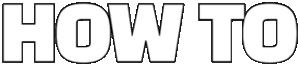This article provides a comprehensive guide on resolving the persistent SoftBank notification issue, offering practical solutions and insights for users seeking a straightforward fix. Whether you are using an Android or iOS device, this guide will equip you with the necessary steps to manage and eliminate unwanted notifications effectively.
Understanding the root causes of the SoftBank notification can help users address the issue effectively. Common triggers include:
- App Updates: Sometimes, notifications are generated due to pending updates or issues within the app.
- Network Changes: Fluctuations in network connectivity can prompt the app to send alerts.
- System Settings: Certain device settings may inadvertently lead to persistent notifications.
For Android users, disabling SoftBank notifications can be accomplished through various settings. Follow these steps:
The first step in managing SoftBank alerts is to navigate to your device’s notification settings. Here’s how to do it:
1. Open the Settings app.2. Scroll down and select Apps or Applications.3. Find and tap on SoftBank.4. Select Notifications.
Once in the notification settings, you can selectively turn off notifications from the SoftBank app:
1. Toggle the switch to Off for notifications.2. Confirm your changes.
Data usage settings can also influence notification behavior. Adjust these settings to prevent unwanted alerts:
1. Go to Settings.2. Tap on Network & internet.3. Select Data usage and adjust your settings accordingly.
Clearing the app cache and data can resolve persistent notification issues:
1. Open Settings.2. Go to Apps, then select SoftBank.3. Tap on Storage and then Clear Cache and Clear Data.
iOS users also face challenges with SoftBank notifications. Here’s how to manage them:
iOS devices have specific settings for managing notifications:
1. Open Settings.2. Scroll down and select SoftBank.3. Tap on Notifications and toggle Allow Notifications off.
The Do Not Disturb mode can temporarily silence notifications:
1. Go to Settings.2. Tap on Do Not Disturb.3. Enable Do Not Disturb to manage notifications during critical times.
If disabling notifications doesn’t work, consider these alternative methods:
Keeping the SoftBank app updated can resolve bugs that cause notifications:
1. Open the Google Play Store or App Store.2. Search for SoftBank.3. If an update is available, tap Update.
If issues persist, reaching out to SoftBank support may be necessary:
1. Visit the SoftBank website or use the app.2. Navigate to Support and follow the prompts to contact customer service.
For users still facing issues after implementing the suggested fixes, consider these additional troubleshooting steps:
As a last resort, a factory reset may eliminate persistent notifications. Before proceeding:
1. Backup your data.2. Go to Settings > System > Reset options.3. Select Erase all data (factory reset).
Online forums can be valuable resources for troubleshooting. Check platforms like:
- Tech forums
- SoftBank user communities
By following these steps and utilizing available resources, you can effectively manage and eliminate the persistent SoftBank notifications that disrupt your device experience.
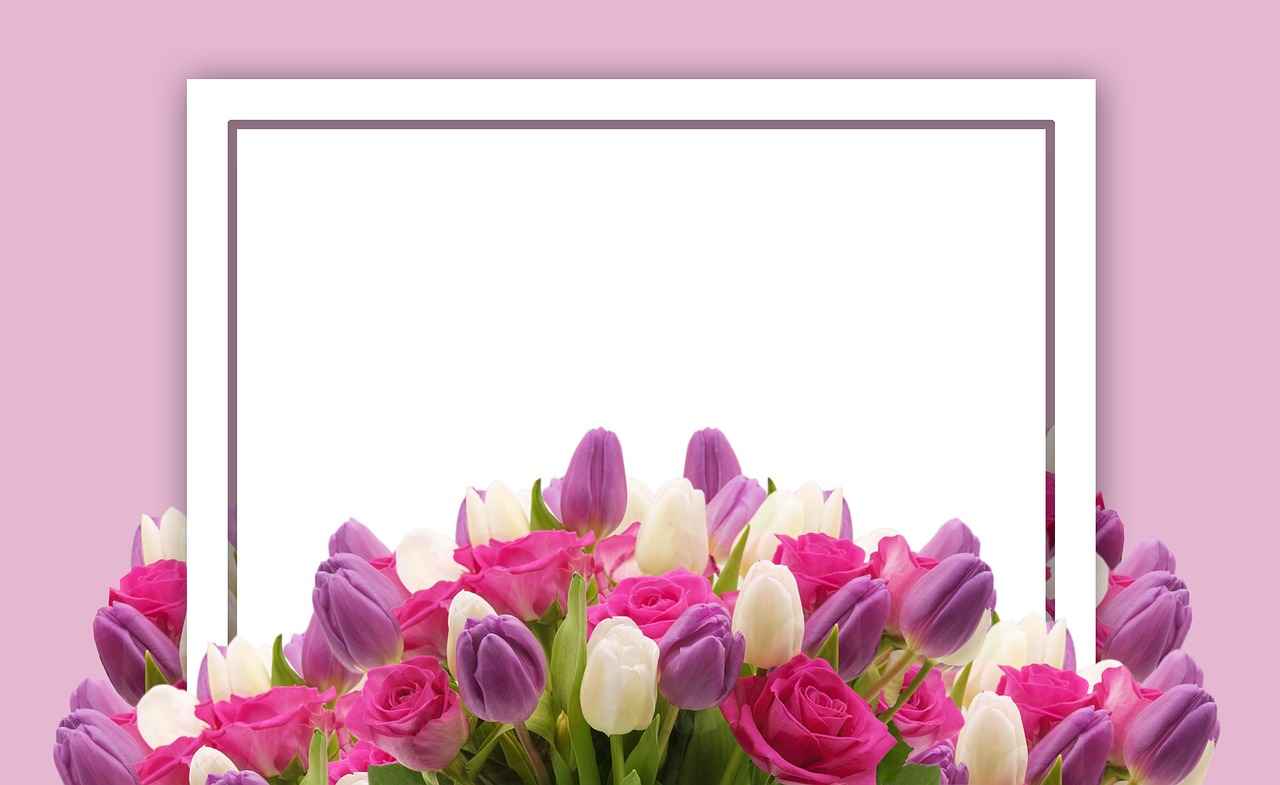
What Causes the SoftBank Notification to Appear?
The persistent SoftBank notification can be a source of frustration for many users. Understanding the reasons behind its appearance is crucial for effectively addressing the issue. In this section, we will delve into the common triggers and underlying factors that contribute to this ongoing notification problem.
One of the primary causes of the SoftBank notification is related to network connectivity issues. When your device struggles to maintain a stable connection to the SoftBank network, it may trigger notifications as the system attempts to reconnect. Users often report that these notifications appear during periods of low signal strength or in areas with poor coverage.
Another significant factor is software updates. SoftBank frequently releases updates to improve functionality and security. If your device is running an outdated version of the SoftBank app or the operating system, it may prompt notifications to remind users to update. This can be particularly common if the app is set to automatically notify users about updates.
Additionally, users may encounter notifications due to account-related issues. For instance, if there are any discrepancies with your billing information or account status, SoftBank may send alerts to inform you of the situation. It is essential to regularly check your account settings to ensure everything is up to date and accurate.
Moreover, app settings can also play a role in the frequency of notifications. If the SoftBank app is configured to send alerts for promotional offers or service updates, users may find themselves inundated with notifications. Understanding how to adjust these settings can significantly reduce the number of alerts received.
In some cases, third-party applications can interfere with the SoftBank app, causing unexpected notifications. Certain apps may conflict with SoftBank’s functionality, leading to alerts that may not be directly related to the service itself. Identifying and managing these conflicting apps can help mitigate the problem.
Lastly, user behavior can influence notification patterns. For instance, if users frequently access the app or change settings, they may inadvertently trigger notifications. Being mindful of how you interact with the SoftBank app can help minimize unwanted alerts.
In summary, understanding the root causes of the SoftBank notification requires a multifaceted approach. By recognizing the impact of network connectivity, software updates, account status, app settings, third-party applications, and user behavior, users can take informed steps to address the issue effectively. This knowledge empowers users to manage their notifications better, leading to a more streamlined and hassle-free experience with SoftBank services.

How to Disable SoftBank Notifications on Android Devices?
For Android users, disabling SoftBank notifications can be a straightforward process, allowing you to regain control over your device’s alerts. This guide provides a clear, step-by-step approach to help you turn off these notifications without disrupting other essential functionalities of your device.
The first step in managing SoftBank alerts is to access your device’s notification settings. Here’s how you can do it:
- Open the Settings app on your Android device.
- Scroll down and select Apps or Applications.
- Locate and tap on the SoftBank app from the list.
- Select Notifications.
Once you are in the notification settings for the SoftBank app, you can selectively turn off notifications:
- Toggle the switch next to Show notifications to the off position.
- Alternatively, you can customize which types of notifications you want to disable, such as promotional alerts or service updates.
Your data usage settings can also affect how notifications are delivered. To manage these settings:
- Return to the Settings app.
- Select Network & internet and then Data usage.
- Choose Mobile data usage, find the SoftBank app, and restrict background data if needed.
If you continue to receive unwanted notifications, clearing the app’s cache and data may help:
- Go back to the Apps section in Settings.
- Select the SoftBank app.
- Tap on Storage and then select Clear Cache and Clear Data.
This process will reset the app, which can resolve persistent notification issues.
If you need a temporary solution, consider using the Do Not Disturb mode:
- Swipe down from the top of your screen to access the Quick Settings panel.
- Tap on the Do Not Disturb icon to enable it.
- You can customize which notifications you want to allow during this mode.
If you have followed these steps and are still experiencing issues, you may want to consider:
- Checking for updates to the SoftBank app, as developers often release patches for bugs that can affect notifications.
- Contacting SoftBank support for assistance, as they can provide specific guidance based on your situation.
By following these steps, you can effectively manage and disable SoftBank notifications on your Android device, ensuring a more peaceful user experience.
Accessing Notification Settings
Accessing the notification settings on your Android device is crucial for managing SoftBank alerts. These notifications can often become overwhelming, but with the right steps, you can regain control over them. This section will guide you through the process of locating and adjusting your notification settings across various Android versions.
To begin, the method of accessing notification settings may slightly differ depending on the version of Android you are using. Below is a detailed guide to help you navigate through the settings:
- For Android 10 and above:
- Open the Settings app from your home screen or app drawer.
- Scroll down and select Apps & notifications.
- Tap on See all apps to view the list of installed applications.
- Locate and select the SoftBank app.
- Tap on Notifications to access the notification settings.
- For Android 9 (Pie):
- Open the Settings app.
- Select Apps & notifications.
- Tap on App info and find the SoftBank app.
- Choose Notifications to manage alerts.
- For Android 8 (Oreo) and below:
- Access the Settings menu.
- Navigate to Apps or Application Manager.
- Find the SoftBank app from the list.
- Tap on Notifications to adjust settings.
After reaching the notification settings for the SoftBank app, you will see various options to customize how and when you receive alerts. You can choose to turn off notifications entirely or modify them based on your preferences. For instance, you might want to keep certain alerts while disabling less important ones. This flexibility allows you to tailor your notification experience according to your needs.
In addition to managing notifications directly through the app settings, you can also access general notification settings for your device. This can be useful if you want to apply broader changes that affect multiple apps:
- Go to the Settings app.
- Select Sound & notification or Notifications (the name may vary by device).
- Here, you can adjust settings such as Do Not Disturb, notification sounds, and more.
By familiarizing yourself with these settings, you can effectively manage the SoftBank alerts on your Android device. Whether you want to silence them temporarily or disable them entirely, knowing how to access and adjust your notification settings is the first step toward a more peaceful user experience.
Turning Off App Notifications
Turning off app notifications can greatly enhance your experience with the SoftBank app. Many users find persistent notifications to be distracting and unnecessary. Fortunately, disabling these notifications is a straightforward process. In this section, we will walk you through the steps to effectively manage and turn off notifications from the SoftBank app on your device.
To begin, you need to access your device’s settings. Here’s how you can do it:
- Open Settings: Locate the settings icon on your device and tap to open it.
- Navigate to Apps: Scroll down and find the ‘Apps’ or ‘Applications’ section.
- Select SoftBank: From the list of installed apps, find and select the SoftBank app.
Once you have selected the SoftBank app, you will be directed to its application info page. Here, you will find a variety of options related to the app’s functionality. Look for a section labeled Notifications. This section will allow you to customize how notifications from the SoftBank app are handled.
To turn off notifications:
- Toggle Notifications Off: You will see a switch or checkbox that indicates whether notifications are enabled or disabled. Simply toggle this switch to the off position.
- Customize Notification Types: If you prefer to keep some notifications but want to disable specific types, you can explore options like Message Notifications or Promotional Alerts. Uncheck the types you wish to disable.
After making these adjustments, it’s essential to verify that the changes have taken effect. You can do this by:
- Checking Notification Bar: Ensure that no new notifications from the SoftBank app appear in your notification bar.
- Monitoring App Activity: Use the app for a short while to confirm that you are not receiving any unwanted alerts.
If you find that you still receive notifications despite turning them off, consider the following:
- Restart Your Device: Sometimes a quick restart can help apply the changes made in the settings.
- Update the App: Ensure that you are using the latest version of the SoftBank app, as updates can fix bugs related to notifications.
By following these steps, you can effectively manage and turn off notifications from the SoftBank app, allowing for a more streamlined and enjoyable user experience. Remember, it’s always a good idea to review your notification settings periodically to ensure they align with your preferences.
Managing Data Usage Settings
In the quest to manage notifications effectively, data usage settings play a crucial role. Many users may not realize that adjusting these settings can significantly influence how and when they receive alerts from various applications, including the SoftBank app. Understanding how to tweak these settings can help you prevent unwanted notifications and streamline your mobile experience.
Data usage settings are configurations on your mobile device that allow you to monitor and control how much data each application uses. These settings can also influence notification behavior, ensuring that you only receive alerts when necessary. By understanding and managing these settings, you can optimize your device’s performance and reduce distractions from unwanted notifications.
- Open the Settings app on your Android device.
- Scroll down and select Network & Internet.
- Tap on Data Usage to view your data consumption.
- Select Mobile Data Usage to see a list of apps using data.
Once you have accessed the data usage settings, you can adjust them specifically for the SoftBank app. Follow these steps:
- Find the SoftBank app in the list of applications.
- Tap on it to view its data usage details.
- Toggle the switch for Background Data to restrict the app from using data when it is not actively in use.
Managing background data is essential for several reasons:
- Reduce Unwanted Notifications: By restricting background data, you can limit the frequency of notifications from the SoftBank app, ensuring that alerts are only sent when you are actively using the app.
- Save Battery Life: Limiting background data can help conserve battery life, as apps will not be constantly running in the background.
- Data Savings: This setting can also help you save on your data plan, preventing unexpected overages.
For iOS users, managing data usage settings is slightly different but equally important. Here’s how you can do it:
- Open the Settings app.
- Tap on Cellular to view data usage.
- Scroll down to find the SoftBank app and toggle it off to prevent it from using cellular data.
By effectively managing your data usage settings, you can take control of how notifications are delivered on your device. Whether you are using an Android or iOS device, these adjustments can help you minimize interruptions from the SoftBank app and enhance your overall mobile experience. Remember, a well-optimized device not only improves functionality but also contributes to a more enjoyable user experience.
Clearing App Cache and Data
When facing persistent notification issues, particularly with the SoftBank app, one effective solution is clearing the app cache and data. This process can help eliminate glitches and restore normal functionality. Below, we provide a detailed guide tailored for Android users to ensure they can perform this task efficiently.
Clearing the app cache and data can resolve various issues, such as slow performance and persistent notifications. The cache stores temporary files that help apps load faster; however, sometimes these files can become corrupted or outdated, leading to problems. Clearing the data resets the app to its original state, removing any customized settings and stored information.
- Open Settings: Start by accessing the Settings app on your Android device.
- Navigate to Apps: Scroll down and select Apps or Applications, depending on your device.
- Find the SoftBank App: In the list of installed apps, locate the SoftBank app.
- Access Storage: Tap on the app, then select Storage to view storage options.
- Clear Cache: First, tap on Clear Cache. This action will remove temporary files without affecting your personal data.
- Clear Data: Next, tap on Clear Data. A prompt will appear warning you that this will erase all app data. Confirm your selection.
After completing this process, the SoftBank app will restart as if it were freshly installed. You may need to log in again and reconfigure any personalized settings. However, this reset often resolves persistent notification issues, allowing for a smoother user experience.
While clearing the cache and data is generally safe, it is essential to be aware that you will lose any unsaved information within the app. If you have critical data, ensure that it is backed up before proceeding. Additionally, if the notification issues persist after this process, consider updating the app or checking for system updates.
Clearing the app cache and data is a straightforward yet effective method to tackle persistent notification issues with the SoftBank app. By following the steps outlined above, Android users can efficiently manage their app’s performance and eliminate annoying notifications. If problems continue, further troubleshooting or contacting support may be necessary.

How to Disable SoftBank Notifications on iOS Devices?
For iOS users, the persistent SoftBank notifications can be quite disruptive, interrupting your daily activities and causing frustration. Fortunately, there are effective methods to manage and disable these notifications on your iPhone or iPad. This guide will provide you with step-by-step instructions to regain control over your notifications.
Understanding iOS Notification Settings
iOS devices come equipped with a comprehensive notification management system. To tackle SoftBank notifications, you need to first familiarize yourself with the notification settings. Here’s how:
- Open the Settings app on your device.
- Scroll down and select Notifications.
- Find and tap on the SoftBank app from the list of applications.
Once you are in the SoftBank notification settings, you can customize how you receive alerts.
Disabling Notifications Completely
If you find SoftBank notifications to be unnecessary, you can turn them off entirely. Here’s how:
- In the SoftBank notifications settings, toggle the switch next to Allow Notifications to the off position.
- This action will prevent any notifications from appearing on your device.
Customizing Notification Alerts
If you still want to receive some notifications but wish to minimize distractions, consider customizing the alerts:
- In the same settings menu, you can adjust the Alert Style to None.
- Disable options for Sounds and Badges to further reduce interruptions.
Using Do Not Disturb Mode
Another effective way to manage notifications is by utilizing the Do Not Disturb mode. This feature allows you to silence all notifications temporarily:
- Go to Settings and select Do Not Disturb.
- Toggle on Do Not Disturb and customize your settings according to your needs.
- You can schedule this mode to activate during specific hours, ensuring peace during critical times.
Managing App Notifications in Focus Mode
iOS also offers a Focus mode that allows you to customize which notifications you receive based on your activity. Here’s how to set it up:
- Open Settings and tap on Focus.
- Create a new Focus mode or edit an existing one.
- Under Allowed Notifications, select Apps and choose which apps can send notifications during this mode.
Updating the SoftBank App
Sometimes, persistent notifications can be the result of bugs within the app itself. Keeping the SoftBank app updated can resolve these issues:
- Open the App Store and tap on your profile icon.
- Scroll down to see pending updates and tap Update next to SoftBank.
Contacting SoftBank Support
If you have tried all the above methods and still face issues, it may be time to reach out to SoftBank support. They can provide additional assistance and troubleshoot any underlying problems:
- Visit the SoftBank support page or use the customer service number provided in the app.
- Explain your issue clearly to receive the best possible support.
By following these steps, you can effectively manage and disable SoftBank notifications on your iOS devices, allowing for a more peaceful and focused user experience.
Adjusting Notification Settings on iOS
Managing notifications on iOS devices can be a bit tricky, especially when dealing with persistent alerts like those from SoftBank. Fortunately, with a few simple adjustments, you can regain control over your notifications. This section will guide you through the steps to effectively disable SoftBank alerts on your iPhone or iPad.
iOS provides a robust framework for managing notifications, allowing users to customize how and when they receive alerts. To access these settings:
- Open the Settings app on your device.
- Scroll down and select Notifications.
Here, you will see a list of all the apps installed on your device, including the SoftBank app.
To specifically target SoftBank notifications:
- In the Notifications menu, find and tap on SoftBank.
- You will see options to customize how notifications appear. To completely disable them, toggle off the Allow Notifications switch.
This action will stop all notifications from the SoftBank app, providing relief from constant alerts.
If you prefer to keep some notifications from SoftBank but want to limit their frequency, consider customizing the notification types:
- In the same SoftBank notification settings, you can choose Banner Style to determine how alerts are displayed.
- Adjust the Sounds option to silence notifications.
- Change the Badge App Icon settings to prevent the app icon from showing any notification badges.
Another effective way to manage notifications, especially during critical times, is by using Do Not Disturb mode:
- Go to Settings and select Do Not Disturb.
- Toggle on Do Not Disturb to silence all notifications.
- You can schedule this mode or allow calls from specific contacts if necessary.
This feature is particularly useful during meetings or while sleeping, ensuring that you are not disturbed by SoftBank alerts.
For users who still find SoftBank notifications intrusive, consider the following:
- Regularly check for updates to the SoftBank app, as updates often fix bugs related to notifications.
- Clear the app’s cache by deleting and reinstalling it if notifications continue to persist despite adjustments.
By following these steps, you can effectively manage and disable SoftBank notifications on your iOS device, ensuring a more peaceful user experience. Remember, adjusting your notification settings not only enhances your device’s usability but also helps in reducing distractions throughout your day.
Using Do Not Disturb Mode
The Do Not Disturb mode is a valuable feature on iOS devices that allows users to manage notifications effectively, especially during critical moments. This functionality can be particularly helpful for those dealing with persistent SoftBank notifications, which can disrupt important tasks or moments of relaxation. Below, we will explore how to enable this feature and make the most of it.
Do Not Disturb mode is designed to silence incoming calls, alerts, and notifications while your device is locked. This feature can be customized to allow calls from specific contacts or repeated calls in case of emergencies. By utilizing this mode, users can focus on their activities without the distraction of constant notifications.
Enabling Do Not Disturb on your iOS device is a straightforward process. Follow these steps:
- Open the Settings app on your iPhone or iPad.
- Scroll down and select Focus.
- Tap on Do Not Disturb.
- Toggle the switch to turn on Do Not Disturb mode.
Once activated, you will notice that notifications, including those from SoftBank, will be silenced until you disable the mode.
iOS allows users to customize their Do Not Disturb settings to better suit their needs. Here are some options:
- Allow Calls From: You can select specific contacts whose calls will bypass Do Not Disturb mode.
- Repeated Calls: If someone calls you twice within three minutes, the second call will ring through, ensuring you don’t miss important calls.
- Scheduled Times: You can set a schedule for Do Not Disturb mode to activate and deactivate automatically, such as during nighttime or meetings.
For quick access to Do Not Disturb mode, you can also use the Control Center:
- Swipe down from the top-right corner of your screen (on iPhone X and later) or swipe up from the bottom (on earlier models).
- Look for the crescent moon icon, which represents Do Not Disturb.
- Tap the icon to enable or disable the feature instantly.
Using Do Not Disturb mode specifically for SoftBank notifications can help you maintain focus during important tasks or personal time. Here are some benefits:
- Enhanced Focus: By silencing all notifications, you can concentrate better on work or personal activities without distractions.
- Improved Sleep Quality: Activating Do Not Disturb at night can lead to better sleep by preventing disruptive notifications.
- Reduced Stress: Managing notifications effectively can contribute to lower stress levels, allowing for a more peaceful environment.
In conclusion, the Do Not Disturb mode on iOS devices is a powerful tool for managing notifications, particularly for those struggling with the persistent SoftBank alerts. By following the steps outlined above, users can easily activate and customize this feature to enhance their device experience and maintain focus during critical times.

Are There Alternative Solutions for SoftBank Notification Issues?
When dealing with the persistent SoftBank notification issue, many users find themselves searching for effective solutions beyond simply disabling notifications. Fortunately, there are several alternative methods that can help alleviate this problem. This section delves into various troubleshooting techniques that may provide the relief you need.
While disabling notifications is a straightforward approach, it may not address the underlying causes of the issue. Exploring alternative solutions can lead to a more permanent fix, improving your overall user experience with the SoftBank app.
One of the most effective ways to resolve notification issues is by ensuring that your SoftBank app is up to date. Developers often release updates to fix bugs and improve performance. To check for updates:
- Open the Google Play Store or App Store.
- Search for the SoftBank app.
- If an update is available, tap on Update.
Regular updates not only enhance functionality but also reduce the likelihood of unwanted notifications.
If the notification issue persists after updating, reaching out to SoftBank support may be necessary. Their customer service team can provide tailored assistance. Here’s how to contact them:
- Visit the SoftBank website.
- Navigate to the Contact Us section.
- Choose your preferred method of communication, whether it’s phone, chat, or email.
Explaining your issue in detail can help them diagnose the problem more effectively.
Adjusting your device settings can also help manage notifications more effectively. Consider the following:
- Enable Do Not Disturb Mode during specific hours to silence all notifications temporarily.
- Review your app permissions to ensure the SoftBank app does not have unnecessary access that could trigger alerts.
Sometimes, accumulated cache and data can cause persistent notifications. Clearing the cache and data can help:
For Android:1. Go to Settings.2. Select Apps or Application Manager.3. Find SoftBank and tap on it.4. Select Storage and then tap on Clear Cache and Clear Data.For iOS:1. Go to Settings.2. Tap on General.3. Select iPhone Storage and find SoftBank.4. Tap Delete App and reinstall it from the App Store.
Performing these steps can often resolve notification issues effectively.
Online forums and communities can be invaluable resources for troubleshooting. Websites like Reddit and specific tech forums often have discussions where users share their experiences and solutions regarding SoftBank notifications. Engaging with these communities can provide insights that may not be available through official channels.
In summary, while disabling notifications is a viable short-term solution, exploring these alternative methods can lead to a more comprehensive resolution of the SoftBank notification issue. By keeping your app updated, contacting support, adjusting device settings, clearing cache, and utilizing community resources, you can enhance your experience and eliminate unwanted alerts.
Updating the SoftBank App
Keeping your SoftBank app updated is essential for ensuring optimal performance and functionality. Regular updates not only introduce new features but also resolve bugs that may cause notifications to malfunction. In this section, we will guide you through the process of checking for updates and installing them effectively, ensuring that your app runs smoothly without unnecessary interruptions.
Updating the SoftBank app is crucial for several reasons:
- Bug Fixes: New updates often include patches for known issues that can lead to annoying notifications.
- Improved Performance: Updates can enhance the app’s speed and efficiency, providing a better user experience.
- Security Enhancements: Keeping your app updated helps protect your personal information from vulnerabilities.
For Android users, checking for updates is a straightforward process:
- Open the Google Play Store on your device.
- Tap on the Menu icon (three horizontal lines) in the top-left corner.
- Select My apps & games.
- Look for the SoftBank app in the list. If an update is available, you will see an Update button next to it.
- Tap Update to begin the installation process.
iOS users can follow these steps to ensure their SoftBank app is up to date:
- Open the App Store on your iPhone or iPad.
- Tap on your profile icon at the top right corner.
- Scroll down to see pending updates. If the SoftBank app appears, tap Update next to it.
Once you have initiated the update, it’s important to ensure the process completes successfully:
- Make sure your device is connected to a stable Wi-Fi network to avoid interruptions.
- Keep your device charged or plugged in during the update process to prevent it from shutting down.
- After the update is complete, open the SoftBank app to verify that it is functioning correctly.
If you encounter any problems while updating the SoftBank app, consider the following:
- Check your internet connection to ensure it is stable.
- Restart your device and try the update process again.
- If the update fails, try clearing the app cache (for Android users) or reinstalling the app.
By keeping the SoftBank app updated, you can significantly reduce the chances of encountering persistent notifications and other issues. Regular maintenance of the app not only enhances its performance but also contributes to a better overall experience. Follow the steps outlined above to ensure you are always using the latest version of the SoftBank app.
Contacting SoftBank Support
If you find that the persistent SoftBank notifications continue despite trying various troubleshooting methods, it may be time to seek help directly from SoftBank’s customer support. This section provides a detailed guide on how to effectively contact SoftBank support for assistance with notification issues.
Reaching out to SoftBank support is essential when you encounter persistent problems that cannot be resolved through standard troubleshooting steps. Their dedicated team is equipped to handle a variety of issues, including:
- Technical glitches affecting notification settings
- Account-related inquiries that may cause notification alerts
- Software bugs that require specific fixes
Follow these straightforward steps to ensure you get the help you need:
- Visit the Official Website: Start by navigating to the SoftBank support page. Here, you will find a variety of resources and the contact information you need.
- Choose Your Contact Method: SoftBank offers several ways to reach out for support, including:
- Phone Support: Call the customer service hotline for immediate assistance. Make sure to have your account details ready for verification.
- Email Support: For less urgent matters, you can send an email outlining your issue. Be clear and concise to ensure a quick response.
- Live Chat: Many users find live chat to be a convenient way to resolve issues quickly. Check the website for availability.
- Provide Detailed Information: When contacting support, be prepared to provide specific details about your issue, including:
- Your device model and operating system
- The specific nature of the notification problem
- Any troubleshooting steps you have already taken
- Follow Up: If you do not receive a timely response, don’t hesitate to follow up. Keeping track of your communication can help expedite the process.
Once you reach out to SoftBank support, you can expect:
- Professional Assistance: Trained representatives will guide you through the problem-solving process.
- Timely Updates: You will receive updates on the status of your inquiry or issue resolution.
- Potential Solutions: Depending on the nature of your problem, they may provide solutions or recommend further actions.
If you prefer not to contact support directly, consider exploring online forums or community groups where other users may share similar experiences and solutions. These platforms can offer valuable insights and tips that may help resolve your notification issues.
In summary, contacting SoftBank support is a crucial step when facing ongoing notification problems. By following the outlined steps and providing detailed information, you can enhance your chances of receiving effective assistance.

What to Do if Notifications Persist After Trying These Fixes?
For users who have implemented the suggested fixes but still encounter persistent SoftBank notifications, it is essential to explore additional troubleshooting steps and resources. This section aims to provide you with a comprehensive guide to further diagnose and resolve the issue effectively.
Persistent notifications can be frustrating, especially when you have already attempted various solutions. It’s crucial to understand that there may be underlying issues that are not immediately apparent. Common reasons for ongoing notifications include:
- Outdated Software: Ensure that both your device’s operating system and the SoftBank app are up-to-date.
- App Conflicts: Other installed applications may interfere with the SoftBank app, causing repeated alerts.
- Network Issues: Poor connectivity can lead to notifications being triggered erroneously.
If you still experience issues, consider the following troubleshooting steps:
Ensure that the SoftBank app is updated to the latest version. Developers frequently release updates to fix bugs and improve performance. To check for updates:
- Open the Google Play Store or Apple App Store.- Search for "SoftBank."- If an update is available, tap "Update."
Clearing the app’s cache and data can resolve notification issues. This process varies slightly between Android and iOS:
- For Android: Go to Settings > Apps > SoftBank > Storage > Clear Cache and Clear Data.
- For iOS: Uninstall and reinstall the SoftBank app to clear its cache.
If all else fails, consider a factory reset. This step should be taken with caution, as it will erase all data on your device. Before proceeding, ensure you back up important information. To factory reset:
- Go to Settings > System > Reset Options > Erase All Data (Android).- For iOS, go to Settings > General > Transfer or Reset iPhone > Erase All Content and Settings.
Online forums and communities can be invaluable in finding solutions. Websites like Reddit, Stack Exchange, and SoftBank’s official forums often feature discussions from users experiencing similar issues. Engaging with these communities can provide insights that may not be covered in official documentation.
If the problem persists, reaching out to SoftBank’s customer support is advisable. They can provide personalized assistance and may have access to solutions not publicly available. Be prepared to provide details about your device, the steps you have taken, and any specific error messages you receive.
In conclusion, while persistent notifications can be a hassle, exploring these additional troubleshooting steps can often lead to a resolution. Whether through app updates, clearing cache, or engaging with community support, there are various avenues to investigate. Don’t hesitate to seek professional help if needed.
Factory Resetting Your Device
When all other methods have failed to resolve persistent notifications from the SoftBank app, may be the final solution. This process restores your device to its original settings, erasing all data and apps, which can effectively eliminate stubborn notifications. However, it is essential to understand the implications and steps involved before proceeding with a factory reset.
What is a Factory Reset?
A factory reset, also known as a hard reset, is a process that removes all user data, apps, and settings from your device, returning it to the state it was in when first purchased. This can be particularly useful for resolving software issues that are not fixed by other means.
Considerations Before Factory Resetting
- Backup Your Data: Before initiating a factory reset, it is crucial to back up your important data, including contacts, photos, and documents. You can use cloud services or external storage to save your files.
- Understand the Implications: A factory reset will erase all data, including apps, settings, and personal files. Make sure you are prepared for this loss and have a plan to restore your essential data.
- Check for Other Solutions: Ensure that you have exhausted all other troubleshooting options, such as clearing app cache, disabling notifications, or updating the app, before resorting to a factory reset.
Steps to Perform a Factory Reset on Android Devices
1. Open the Settings app on your device.2. Scroll down and select "System" or "General Management."3. Tap on "Reset" or "Reset Options."4. Choose "Factory Data Reset."5. Follow the prompts to confirm the reset and erase all data.
Steps to Perform a Factory Reset on iOS Devices
1. Open the Settings app on your iPhone or iPad.2. Tap on "General."3. Scroll down and select "Transfer or Reset iPhone."4. Choose "Erase All Content and Settings."5. Confirm your choice and wait for the device to reset.
After the Factory Reset
Once the factory reset is complete, your device will restart and prompt you to set it up as new. You can restore your data from the backup you created earlier. Monitor your device closely to see if the SoftBank notifications reappear. If they do, it may indicate a deeper issue, possibly related to the app itself or your account settings.
In conclusion, while a factory reset can be an effective last resort for eliminating persistent notifications, it is vital to approach this method with caution. Ensure you have backed up your data and thoroughly considered whether this step is necessary. If the problem persists even after a factory reset, seeking assistance from SoftBank support or exploring community forums may provide additional insights and solutions.
Exploring Online Forums and Communities
When dealing with persistent issues like the SoftBank notification, online forums and communities can serve as invaluable resources. These platforms allow users to share their experiences, solutions, and troubleshooting tips. In this section, we will explore the best places to find community support and how to leverage these resources effectively.
Online forums create a space where users can connect over shared challenges. The collective knowledge and experiences of community members can lead to faster problem-solving than traditional customer support channels. Here are some reasons why online forums are essential:
- Real-Time Solutions: Users often post solutions to problems they have encountered, providing immediate assistance to others facing similar issues.
- Diverse Perspectives: Different users may have unique insights or methods for resolving the same problem, enriching the community’s knowledge base.
- Supportive Environment: Engaging with others who understand your frustrations can be reassuring and motivating.
Finding the right forum is crucial for effective troubleshooting. Here are some popular platforms where you can find discussions about SoftBank notifications:
- Reddit: Subreddits like r/SoftBank and r/Android can be treasure troves of information. Users frequently share their experiences and solutions.
- Android Central Forums: This platform is dedicated to Android users and often has threads specifically about SoftBank-related issues.
- SoftBank Community Forum: The official SoftBank community forum is an excellent place to find company-specific support and announcements.
Once you find the right forums, engaging effectively can enhance your troubleshooting experience. Here are some tips:
- Search Before Posting: Use the search function to see if your question has already been answered. This saves time and helps keep the forum organized.
- Be Specific: When asking for help, provide as much detail as possible about your issue. This includes your device model, operating system version, and any steps you’ve already taken.
- Give Back: If you find a solution, consider sharing it with others. This contributes to the community and helps future users facing similar issues.
While online forums are a great resource, it’s essential to manage your expectations. Here’s what you can anticipate:
- Varied Responses: Not every suggestion will work for everyone. Solutions can be hit or miss depending on individual circumstances.
- Community Moderation: Some forums have moderators who ensure that discussions remain constructive and on-topic, which can enhance the quality of information shared.
- Time to Find Solutions: It may take time to find the right advice. Patience is key when navigating community support.
In conclusion, utilizing online forums and communities can significantly aid in troubleshooting SoftBank notifications. By engaging with these platforms, you can gain access to a wealth of knowledge and support that may lead to a swift resolution of your issues.
Frequently Asked Questions
- What is the SoftBank notification?
The SoftBank notification is an alert that appears on your device, often related to updates, promotions, or service messages from SoftBank. It can be persistent and annoying if not managed properly.
- How can I turn off SoftBank notifications on my Android device?
You can turn off SoftBank notifications by going to your device’s Settings, then navigating to Apps or Applications, finding the SoftBank app, and disabling notifications from there. Alternatively, you can adjust your notification settings directly in the app.
- Is there a way to disable notifications on iOS devices?
Absolutely! On iOS, go to Settings, select Notifications, find the SoftBank app, and turn off Allow Notifications. You can also use Do Not Disturb mode to silence notifications temporarily.
- What should I do if notifications still appear after trying to disable them?
If notifications persist, consider clearing the app’s cache and data, updating the app, or even contacting SoftBank support for more help. A factory reset is a last resort, but it can resolve stubborn issues.
- Can I find help in online forums for SoftBank notification issues?
Yes! Online forums and community groups can be a treasure trove of information. Users often share their experiences and solutions, so checking those can provide additional insights and tips.