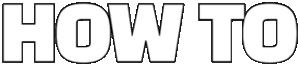This article provides a comprehensive guide for developers on overriding CSS styles in PrimeVue, detailing methods, best practices, and practical insights to enhance your UI design.
PrimeVue is an essential UI component library for Vue.js that offers a plethora of pre-built components to streamline web application development. However, as developers, you may find the need to override default CSS styles to create a more personalized and visually appealing user interface. Customizing styles not only allows you to maintain brand consistency but also enhances user experience by ensuring that your application is both functional and aesthetically pleasing.
To effectively customize your PrimeVue components, it is crucial to identify the correct CSS classes. You can utilize browser developer tools such as Chrome DevTools or Firefox Developer Edition to inspect elements and view the CSS associated with them. By right-clicking on a component and selecting “Inspect,” you can see the structure of the component and the classes applied. This approach helps you pinpoint the classes you need to override.
Implementing best practices when overriding CSS will lead to a more manageable codebase. Here are some strategies:
- Use Specificity: Ensure your CSS selectors are specific enough to take precedence over the default styles.
- Scoped Styles: When working within single-file components, utilize scoped styles to prevent your overrides from affecting other components.
- Maintain Clean Code: Regularly review and refactor your CSS to avoid redundancy and ensure maintainability.
Creating custom themes can significantly elevate your application’s look. PrimeVue supports SASS/SCSS, allowing you to define variables for colors, fonts, and more. To create a custom theme:
1. Install the necessary dependencies.2. Create a new SCSS file for your theme.3. Import PrimeVue's base styles and override variables as needed.4. Compile your SCSS into CSS.5. Link the compiled CSS in your project.
Several tools can streamline the process of overriding CSS styles in PrimeVue:
- PostCSS: A tool that allows you to transform your CSS with JavaScript plugins, making it easier to manage styles.
- CSS Modules: These enable you to write CSS that is scoped locally by default, reducing the chances of style conflicts.
- Stylelint: A modern CSS linter that helps you enforce consistent conventions and avoid errors.
Testing your CSS overrides is crucial to ensure they function as intended across different devices and browsers. Utilize the following methods:
- Browser Developer Tools: Use the elements panel to modify styles in real-time and see how changes affect the layout.
- Responsive Design Mode: Test your application in various screen sizes to ensure your styles adapt appropriately.
- Cross-Browser Testing Tools: Services like BrowserStack allow you to see how your application looks on different browsers and devices.

What is PrimeVue and Why Override CSS Styles?
Understanding PrimeVue is essential for modern UI development, especially for developers looking to create dynamic and responsive web applications. PrimeVue is a popular UI component library for Vue.js that offers a rich set of features and components, enabling developers to build user-friendly interfaces with ease. However, to truly make an application stand out, customizing the default styles provided by PrimeVue is often necessary.
One of the primary reasons for overriding CSS styles in PrimeVue is to achieve a unique look and feel that aligns with your brand identity. While PrimeVue provides a solid foundation, its default styles may not always match your design vision. By customizing these styles, you can ensure that your application not only functions well but also resonates with your target audience.
Moreover, overriding CSS styles allows for enhanced responsiveness. In today’s digital landscape, users access applications on various devices, from smartphones to desktop computers. Custom styles can help ensure that your application looks great and functions seamlessly across all screen sizes. This adaptability is crucial for providing a positive user experience.
To effectively override CSS styles in PrimeVue, developers should first familiarize themselves with the framework’s component structure. Each PrimeVue component comes with its own set of CSS classes, which can be inspected using browser developer tools. Understanding these classes is the first step toward effective customization.
Additionally, employing best practices when overriding CSS is vital. Developers should focus on specificity to ensure that their custom styles take precedence over the default styles. Using scoped styles can also help maintain a clean codebase, making it easier to manage and update styles in the future.
Another effective approach to customization is the creation of custom themes. PrimeVue supports theming, allowing developers to create and apply personalized styles using SASS or SCSS. This capability not only enhances the visual appeal of the application but also provides a systematic way to manage styles across different components.
In summary, understanding PrimeVue’s features and the significance of overriding CSS styles is crucial for developers aiming to create unique and responsive designs. By customizing styles, developers can enhance user experience, align with brand identity, and ensure that applications perform well across various devices.
Ultimately, mastering the art of CSS customization in PrimeVue empowers developers to build applications that are not only functional but also visually appealing and tailored to their specific needs.

How to Identify CSS Classes in PrimeVue Components?
Identifying the correct CSS classes is essential for effective customization in PrimeVue. Without the right classes, your efforts to override styles may not yield the desired results. This section discusses various tools and techniques that can help you inspect and pinpoint the classes you need to override.
One of the most effective ways to identify CSS classes in PrimeVue components is through the use of browser developer tools. These tools are available in most modern web browsers and provide a suite of features that allow you to inspect elements on a webpage.
- Inspect Element: Right-click on any component in your application and select “Inspect” or “Inspect Element.” This opens the developer tools and highlights the HTML structure of the selected component.
- Computed Styles: In the developer tools, navigate to the “Computed” tab to view all styles applied to the selected element. This section shows the full cascade of styles, making it easier to identify which CSS classes are affecting the component.
- CSS Class Names: Look for the class names in the HTML structure. PrimeVue components often have multiple classes, which can be a combination of utility classes and specific component classes. Understanding these can help you know which ones to override.
- Filter Styles: Use the filtering options in the styles panel to narrow down the styles that are relevant to the component you are inspecting. This can help eliminate confusion and make it easier to find what you need.
Another useful tool for identifying CSS classes is CSS preprocessors like SASS or LESS. These preprocessors allow you to write cleaner, more organized styles, and they can also help you keep track of the classes you are using. By structuring your styles logically, you can simplify the process of finding and overriding the necessary classes.
Additionally, documentation and community resources can be invaluable when trying to identify CSS classes in PrimeVue. The official PrimeVue documentation often includes examples and explanations of the classes used in various components. Community forums, such as Stack Overflow or GitHub discussions, can also provide insights and solutions from other developers who have faced similar challenges.
In summary, effectively identifying CSS classes in PrimeVue components requires a combination of utilizing browser developer tools, leveraging CSS preprocessors, and consulting documentation and community resources. By mastering these techniques, you can streamline your customization process and achieve the desired look and feel for your application.

What are the Best Practices for Overriding CSS in PrimeVue?
When working with PrimeVue, a popular UI component library for Vue.js, customizing styles can sometimes be a daunting task. However, by implementing best practices, developers can ensure a smooth and efficient customization process. This section delves into effective strategies that not only enhance the appearance of your application but also improve maintainability and performance.
One of the fundamental strategies is to focus on specificity. CSS specificity determines which styles are applied when multiple rules could apply to the same element. To override default PrimeVue styles, you should use more specific selectors. For instance, instead of simply targeting a class like .button, you could use .my-custom-class .button. This ensures that your styles take precedence over the library defaults.
Another effective approach is to utilize scoped styles. Scoped styles in Vue components allow you to apply CSS rules that only affect the current component, preventing unwanted side effects on other parts of your application. By using the scoped attribute in your style tags, you can encapsulate your styles, making your code cleaner and more organized. This practice is particularly beneficial in larger applications where multiple components may share the same class names.
Maintaining a clean codebase is also crucial for long-term maintainability. Regularly refactor your styles, removing unused CSS rules and consolidating similar styles. This not only reduces the file size but also makes it easier to locate and modify styles in the future. Consider implementing a consistent naming convention for your classes, which can greatly enhance readability and organization.
Moreover, leveraging CSS preprocessors like SASS or LESS can significantly improve your styling workflow. These tools allow you to use variables, nested rules, and mixins, making your CSS more modular and easier to manage. For instance, you can define color variables that can be reused throughout your styles, ensuring consistency and simplifying updates.
In addition to these strategies, it’s important to regularly test your overrides. Utilize browser developer tools to inspect elements and verify that your styles are applied correctly. Testing across different screen sizes and devices ensures that your customizations look great everywhere. Incorporating automated testing tools can also help catch any regressions in your styles as your application evolves.
By following these best practices—focusing on specificity, using scoped styles, maintaining a clean codebase, leveraging preprocessors, and conducting thorough testing—you can effectively override CSS styles in PrimeVue. These strategies not only enhance your application’s visual appeal but also contribute to a more maintainable and scalable codebase.

How to Use Custom Themes with PrimeVue?
Custom themes can significantly enhance the visual appeal of your application, allowing for a unique user experience that aligns with your brand identity. In this section, we will delve into the process of creating and applying custom themes in PrimeVue, utilizing SASS and SCSS for advanced styling options.
To begin with, it is essential to understand that PrimeVue offers a variety of pre-built themes. However, to truly make your application stand out, you may want to create a custom theme. This involves modifying existing styles or creating new ones from scratch. The following steps outline how to achieve this:
- Step 1: Set Up Your Environment
Ensure you have the necessary tools installed, including Node.js and a package manager like npm or yarn. You will also need to install PrimeVue and its dependencies in your project. - Step 2: Install SASS/SCSS
If you haven’t already, add SASS or SCSS to your project. This can be done by running the commandnpm install sassin your terminal. This powerful preprocessor allows you to use variables, nesting, and other advanced features in your styles. - Step 3: Create Your Custom Theme
Start by creating a new SCSS file in your styles directory. You can base your custom theme on an existing PrimeVue theme or create one from scratch. Use variables to define colors, fonts, and other styles that align with your brand. - Step 4: Import PrimeVue Styles
In your custom SCSS file, import the necessary PrimeVue styles. This can be done by adding the following line:@import '~primevue/resources/themes/saga-blue/theme.css';(replace ‘saga-blue’ with your chosen theme). - Step 5: Apply Your Custom Styles
Now, you can start overriding the default styles. Use the same class names as PrimeVue components to ensure your styles take precedence. For example, if you want to change the button color, you might add:.p-button { background-color: #ff5733; } - Step 6: Compile Your SCSS
After making your changes, compile your SCSS to CSS. This can be done using your build tool or a command line. Ensure that your compiled CSS is linked in your HTML file for the changes to take effect.
Utilizing custom themes in PrimeVue not only enhances the aesthetic appeal of your application but also improves user engagement. When users find an interface that resonates with them visually, they are more likely to interact positively with your application. Furthermore, using SASS or SCSS allows for easier management of styles, making future updates and maintenance more efficient.
In conclusion, creating and applying custom themes in PrimeVue is a straightforward process that can yield significant benefits. By following the outlined steps and leveraging the power of SASS/SCSS, developers can ensure their applications are not only functional but also visually stunning. Embrace the flexibility of custom themes to elevate your PrimeVue applications to new heights!
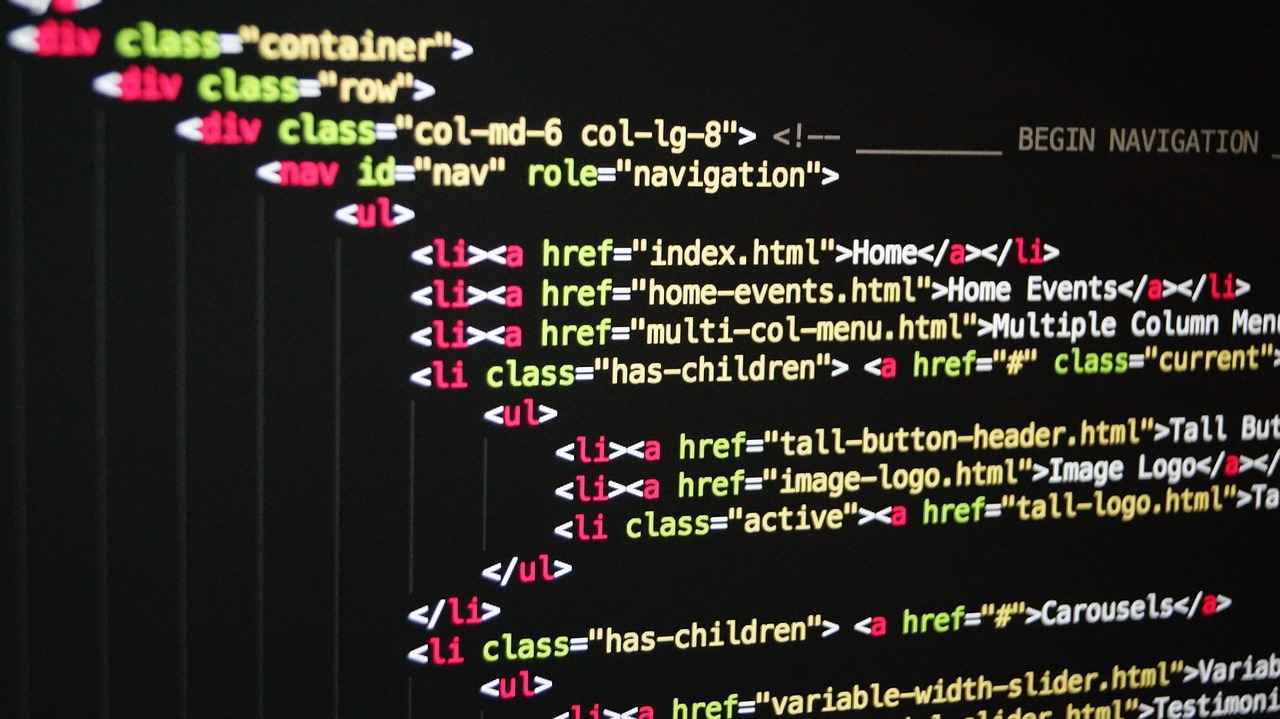
What Tools Can Help You Override CSS Styles Efficiently?
When working with PrimeVue, overriding CSS styles can be a daunting task, especially if you’re not equipped with the right tools. Fortunately, there are various tools and libraries available that can help streamline this process. This section will explore some of the most popular options that developers can leverage to manage and apply CSS overrides effectively.
Using the right tools for CSS overrides not only saves time but also enhances the overall efficiency of your development process. These tools can help you quickly identify the CSS classes you need to change, test your overrides in real-time, and manage your stylesheets more effectively.
- Browser Developer Tools: Almost all modern browsers come with built-in developer tools that allow you to inspect elements, view applied styles, and modify CSS on-the-fly. This is an essential first step in identifying which styles to override.
- PostCSS: This tool helps you transform your CSS with JavaScript plugins. It allows you to use features like nesting and variables, making it easier to manage large stylesheets.
- Sass/SCSS: These CSS preprocessors enable you to write more maintainable and organized styles. With features like mixins and functions, they can help streamline your CSS overrides.
- CSS Modules: This approach allows you to write CSS that is scoped locally to the component, reducing the risk of style conflicts and making it easier to manage overrides.
- Stylelint: A powerful tool for CSS linting, Stylelint helps you maintain consistent styles and catch errors early in the development process.
Choosing the right tool depends on your specific needs and workflow. If you are working on a small project, browser developer tools might suffice. However, for larger applications, integrating tools like Sass or PostCSS can significantly enhance your development experience.
To get the most out of these tools, consider integrating them into your existing workflow. For example, using a task runner like Gulp or Webpack can help automate tasks such as compiling Sass or running Stylelint. This not only saves time but also ensures that your styles are always up-to-date.
Once you have applied your CSS overrides using these tools, it is crucial to test them thoroughly. Utilize browser developer tools to check how your styles render across different devices and screen sizes. This ensures that your application maintains a consistent look and feel.
In summary, leveraging the right tools can significantly simplify the process of overriding CSS styles in PrimeVue. By understanding the available options and integrating them into your workflow, you can enhance your development efficiency and achieve a polished, responsive design.

How to Test Your CSS Overrides in PrimeVue?
Testing your CSS overrides in PrimeVue is essential to ensure that your designs function as intended across different devices and browsers. This section delves into effective methods for testing your CSS changes, focusing on browser tools and responsive design checks that yield optimal results.
Why is Testing Important?
Testing your CSS overrides is not just about checking if the styles apply correctly; it’s about ensuring a seamless user experience. When users interact with your application, any inconsistencies in styling can lead to confusion or frustration. Therefore, thorough testing helps in identifying issues early, ensuring your UI remains consistent and user-friendly.
Using Browser Developer Tools
One of the most effective ways to test your CSS overrides is by utilizing the built-in developer tools available in modern browsers like Chrome, Firefox, and Safari. Here’s how you can leverage these tools:
- Inspect Element: Right-click on any element on your page and select “Inspect.” This opens the developer console where you can view and edit the CSS styles applied to that element in real-time.
- Live Editing: Modify CSS properties directly in the developer tools to see how changes affect the layout and design instantly. This feature allows for quick iterations without altering your source files.
- Check for Specificity Issues: Use the computed styles tab to understand which styles are being applied and to troubleshoot any specificity issues that may arise from your overrides.
Responsive Design Testing
With the increasing variety of devices used to access web applications, testing for responsive design is crucial. Here are some methods to ensure your CSS overrides work well on different screen sizes:
- Responsive Mode: Most developer tools have a responsive design mode that allows you to simulate various screen sizes and resolutions. This feature is invaluable for checking how your overrides behave on mobile, tablet, and desktop views.
- Media Queries: Test your media queries by adjusting the viewport size in the developer tools. Ensure that your overrides adapt correctly to different breakpoints.
- Cross-Browser Testing: Use tools like BrowserStack or Sauce Labs to test your application across multiple browsers and devices. This will help identify any discrepancies in how your CSS is rendered.
Automated Testing Tools
For more extensive projects, consider integrating automated testing tools into your workflow. Tools like Jest with React Testing Library or Cypress can help automate the testing of your CSS overrides, ensuring that they remain functional as your application evolves. Automated tests can catch regressions early and provide a safety net for your CSS changes.
Conclusion
In conclusion, effectively testing your CSS overrides in PrimeVue is a multifaceted process that involves using browser tools, checking for responsive designs, and potentially implementing automated testing solutions. By following these methods, you can ensure that your custom styles not only apply correctly but also enhance the overall user experience.
Frequently Asked Questions
- What is PrimeVue?
PrimeVue is a powerful UI component library for Vue.js, designed to help developers create stunning applications with ease. It offers a wide range of customizable components that can be tailored to fit your project’s needs.
- Why would I need to override CSS styles in PrimeVue?
Overriding CSS styles allows you to customize the look and feel of your application, ensuring a unique design that aligns with your brand. It’s like adding your personal touch to a beautifully crafted canvas!
- How can I identify the CSS classes in PrimeVue components?
You can easily identify CSS classes by using browser developer tools. Just right-click on the component you want to inspect, select “Inspect,” and voilà! You’ll see the classes associated with it, ready for customization.
- What are some best practices for overriding CSS in PrimeVue?
Stick to specificity when applying your styles, use scoped styles to avoid conflicts, and keep your codebase clean. Think of it like organizing your closet – a little effort goes a long way in keeping things tidy!
- How do I create custom themes in PrimeVue?
You can create custom themes by utilizing SASS/SCSS. This allows you to define variables and styles that can be reused across your components, making your design process efficient and cohesive.
- What tools can help me with CSS overrides in PrimeVue?
Tools like PostCSS, Sass, and various browser extensions can streamline your CSS management. They act like your trusty toolbox, providing everything you need to make those stylish modifications!
- How can I test my CSS overrides in PrimeVue?
Testing your CSS changes is crucial! Use browser tools to preview your styles in real-time and ensure they look great across different devices. It’s like trying on clothes before buying – you want to make sure they fit just right!